How to Archive Instagram Posts to Curate Your Feed
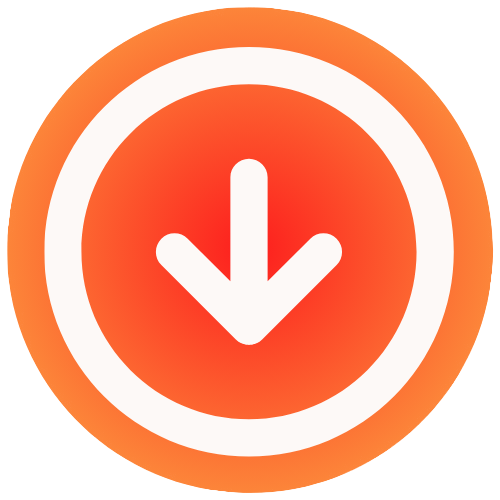
August 16, 2025

So you want to clean up your Instagram grid without saying a permanent goodbye to your posts? That’s where the archive feature comes in, and it’s a total game-changer.
To tuck a post away, just go to the one you want to hide, tap the three-dot menu in the top-right corner, and choose Archive. Just like that, it’s gone from your public profile but kept safe and sound—likes, comments, and all—in your private archive.
Why Archiving Is Smarter Than Deleting Posts

Before we get into the nitty-gritty, let’s talk about why this feature is one of the most useful tools for managing your profile. Think of it as a private digital vault, not a trash can.
When you delete a post, it’s gone for good. Poof. All those comments, likes, and memories disappear forever. Archiving, on the other hand, is a flexible, non-destructive way to curate your feed. It’s a critical difference for anyone who takes their online presence seriously, whether you’re a creator refining your brand or just someone who wants a tidier grid.
The Strategic Advantages of Archiving
Having the power to hide posts without losing them forever gives you some serious advantages for managing your Instagram feed.
- Keep Your Hard-Earned Engagement: All your likes and comments are saved. If you decide to bring the post back later, it reappears with all that social proof intact. This is a huge deal for business accounts that need to track performance over time.
- Curate Your Feed’s Vibe: Archiving is perfect for a digital “spring clean.” You can temporarily remove posts that don’t quite match your current aesthetic or brand message without having to delete your content history.
- Stay Flexible with Your Content: Got a post about a specific campaign or a limited-time offer? Once it’s over, you can just archive it. This keeps your main feed fresh and relevant for anyone who drops by.
The core idea is simple but powerful: you get total control over your public profile’s story without having to erase its past. It’s all about showing the best version of your feed, right now.
Interestingly, Instagram rolled this feature out back in mid-2017. They saw a lot of people deleting posts that didn’t get enough likes, only to regret it down the line. The archive function was their solution, giving everyone a way to hide content while keeping the data safe. You can learn more about how Instagram developed this feature and the thinking behind it.
Archiving vs Deleting What’s the Difference
Still on the fence? This quick comparison should help you decide whether to archive or delete a post.
| Feature | Archiving | Deleting |
|---|---|---|
| Visibility | Hidden from your public profile grid | Permanently removed from your account |
| Engagement | All likes and comments are saved | All likes and comments are gone forever |
| Reversibility | 100% reversible; can be restored anytime | Permanent; can’t be undone |
| Best For | Tidying up your feed, hiding old content | Removing content you never want to see again |
At the end of the day, archiving gives you a safety net. It’s a reversible decision that offers peace of mind. Deleting is final. For smart, strategic content management, the choice is pretty clear.
How to Archive Your Instagram Posts
Ready to tidy up your grid? Archiving an Instagram post is one of the quickest ways to curate your profile, and thankfully, it only takes a few seconds. The best part is that it isn’t a permanent decision like deleting, so you can hide posts on the fly without any stress.
First things first, open up the Instagram app and head over to your profile. Find the specific post you want to tuck away—maybe it’s an old photo that doesn’t fit your current vibe or a temporary announcement that’s now outdated.
The Quick Steps to Archiving a Post
Once you’ve selected the post, look for the three-dot icon in the top-right corner. Give that a tap.
A menu will pop up with a list of actions. All you have to do is select Archive, and poof—the post is instantly hidden from your public grid and moved into your private archive. It’s really that simple.

The process is exactly the same whether you’re on an iPhone or an Android, making it a super straightforward tool for managing your content.
By the way, if you’re interested in saving posts from other people for inspiration, that’s a different feature. We’ve got a great walkthrough on how to save Instagram posts from other accounts that you might find useful.
My Personal Tip: I like to block out about 15 minutes every few months just to scroll through my grid and archive anything that feels out of place. Doing a little maintenance regularly prevents it from becoming a huge, overwhelming task.
Finding and Managing Your Archived Posts

So, you’ve started archiving posts and your feed is looking sharp. Great! But where exactly did that content disappear to? It’s not gone forever—it’s just been moved to a private gallery on your profile that only you can see. Think of it as your personal content vault.
Getting there is simple. Just head to your profile page and tap the three horizontal lines (the classic hamburger menu) at the top right. A menu will pop up; look for the Archive option, which usually has a little clock icon next to it. That’s your destination.
Once you tap into the archive, you’ll find all the media you’ve hidden away. One thing that trips people up is that Instagram lumps your archived Posts, Stories, and even Live videos all in this one area.
Switching Between Your Different Archives
At the very top of the archive screen, you’ll notice a dropdown menu. By default, it almost always shows your Stories Archive first. Just tap on that title to toggle between your different collections:
- Posts Archive: This is the spot for any grid posts you’ve manually archived.
- Stories Archive: Instagram automatically saves your Stories here once their 24-hour lifespan is up.
- Live Archive: Finished a live broadcast? It will be saved here, but keep in mind, only for 30 days.
Making sure you’re in the right archive is key to finding what you’re looking for. The best part? All the original likes and comments on your posts are perfectly preserved. None of that engagement data is lost, which is a huge relief for creators who track their metrics.
The most powerful part of the archive is its flexibility. Nothing is permanent. You have complete control to restore any post, bringing it back to your public grid as if it never left.
How to Bring a Post Back (Unarchive It)
Ready to bring an old favorite back into the spotlight? Just tap on the post you want to restore. You’ll see the familiar three-dot menu in the top-right corner—tap that, and select Show on Profile.
Instantly, the post will reappear on your profile grid, slotted right back into its original place based on when it was first posted. It won’t jump to the top of your feed like a brand-new post.
And if you’re interested in saving video content from other accounts, you might want to learn how to download a video from Instagram using a few helpful tools. Mastering your archive is all about taking full control of your Instagram story.
Using the Archive for Strategic Content Management
The Instagram archive is so much more than a digital junk drawer. It’s actually a seriously underrated tool for managing your content strategically. Knowing how to archive a post is easy, but knowing when and why to do it can completely change your Instagram game. It’s all about intentionally shaping your profile’s story, not just hiding old photos you don’t like anymore.
Think about a brand that just finished a huge Black Friday sale. Leaving those “50% OFF!” posts cluttering up the grid in January just looks messy and can confuse new followers. The obvious solution might seem to be deleting them, but then you lose all the data. The smarter move? Archive them. The posts disappear from public view, but you keep all the valuable engagement metrics tucked away for your next campaign review.
Curating Your Brand and Aesthetic
If you’re an influencer or creator, you know that your personal brand is always evolving. That post that felt so you two years ago might feel completely out of place today. Archiving is perfect for this. It lets you quietly remove content that no longer fits, making sure your grid always looks cohesive and current. It’s an ongoing process of refining your feed’s narrative.
Here are a few clever ways I’ve seen people use the archive:
- A/B Test Your Grid: Want to try out a new, moodier filter but not sure how your audience will react? Post it, let it sit for a few days to gather feedback and data, and then archive it if it throws off your vibe. This gives you a way to experiment without any permanent commitment.
- Manage Time-Sensitive Content: Running a giveaway or a weekend-long collaboration? Once it’s over, archive the announcement post. This keeps your feed clean and focused on what’s happening now.
- Temporarily Redesign Your Feed: Some creators go for a dramatic effect by archiving all their posts to create a blank canvas right before a massive announcement or rebrand. Then, once the dust settles, they bring the old posts back.
The real magic of the archive is that it’s not permanent. It gives you the freedom to test, tweak, and evolve your content strategy without permanently deleting your hard work and the data that comes with it.
The archive feature can also be a lifesaver for community management. Sometimes a post, for whatever reason, attracts a wave of negativity or trolling. Instead of deleting it and losing potentially valuable feedback (and all the positive engagement), a brand can simply archive it to take it out of the public eye. It’s a subtle but effective tool for reputation management.
Learning to use the archive well is a huge part of learning how to build a killer Instagram profile. When you’re thoughtful about what you show and what you hide, you gain complete control over your profile’s story. If you’re looking for new content to keep that curated grid fresh, check out our guide for some creative ideas for Instagram.
Weaving Archiving into Your Instagram Strategy

A great Instagram profile tells a story. It’s not just a collection of random pictures; it’s a carefully curated grid that creates a specific vibe. Knowing how to archive a post is easy, but knowing when to do it is what really takes your profile to the next level.
Making archiving a regular practice is a smart part of any social media content strategy. It’s how you make sure your feed always looks its best and accurately reflects your brand right now, without permanently deleting your history.
Keep a Polished Profile Without Sacrificing Consistency
You want a stunning grid, but you also need to post regularly to stay relevant. Archiving is the perfect solution. It lets you clean up your profile by tucking away old posts, ensuring your feed remains a compelling and up-to-date snapshot of your brand. This is how you turn first-time visitors into dedicated followers.
Finding that balance is key. For example, some studies looking at over 2 million posts suggest that posting 3 to 5 times per week is a great target for growing your account without overwhelming your audience. Archiving allows you to hit that sweet spot. You can post about a limited-time sale or a weekend event, and once it’s over, simply archive it to keep your grid from looking dated.
Think of your Instagram grid like a boutique’s window display. You wouldn’t leave a winter holiday theme up in July. Archiving is like moving last season’s mannequins to the stockroom instead of throwing them out—it keeps the storefront fresh and relevant.
This approach helps you feed the algorithm with consistent content while maintaining that professional, curated look. If you want to make this whole process smoother, check out some of our favorite content creation tools for social media to help you map everything out.
Common Questions About Archiving Posts
Even after you get the hang of archiving posts on Instagram, a few questions tend to crop up. Let’s tackle some of the most common sticking points so you can manage your feed without any second-guessing.
I get this one all the time: what happens to the likes and comments? It’s a valid concern, you worked hard for that engagement! The good news is that archiving a post doesn’t erase anything. All your likes and comments are safely stored with the post.
If you ever decide to bring it back to your profile, it will reappear with all that social proof exactly as you left it.
Do Followers Know When I Archive Posts?
Privacy is another big question. Thankfully, archiving is a totally private action. Your followers will not receive any notifications when you move a post to your archive. It just vanishes from your public grid without a trace.
The same goes for unarchiving. When you restore a post, it just quietly slips back into its original spot on your timeline. No fanfare, no alerts.
Here are a few other quick-fire answers to questions I hear a lot:
- Where does it go? When you unarchive a post, it doesn’t jump to the top of your feed like a new post. It slots right back into its original chronological position on your profile grid.
- Can I archive Reels and Stories? Absolutely. Your Stories are actually archived automatically by Instagram after 24 hours. For Reels, just tap the three-dot menu on the Reel you want to hide, select ‘Manage,’ and then ‘Archive.’
Think of your archive as a private backstage area for your content. It’s where you can keep posts that you don’t want on the main stage right now, without having to throw them away for good.
Getting comfortable with this feature is a huge part of smart social media content creation, giving you total control over how your brand or personal profile is presented.


