How to Save Instagram Posts for Offline Access
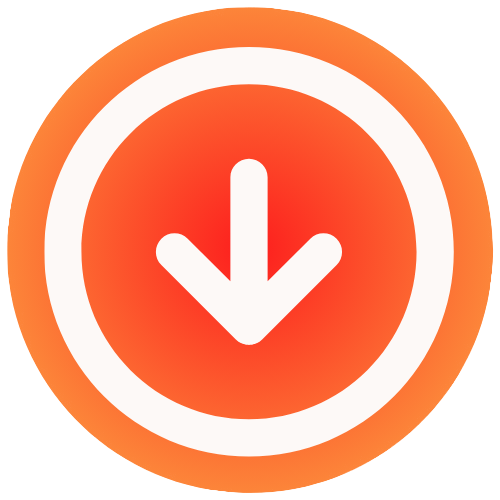
August 12, 2025

Learning how to save Instagram posts is pretty straightforward. You’ve got two main options: use Instagram’s built-in ‘Save’ feature to bookmark content privately, or grab a third-party tool to download photos and videos right to your device for offline use. Each approach has its own perks, whether you’re building inspiration boards or just want to keep important content forever.
Why Saving Instagram Posts Is a Smart Move
Ever been scrolling and see a jaw-dropping travel photo, a recipe that looks incredible, or a workout routine you swear you’ll try… only for it to vanish into the abyss of your feed? Saving Instagram posts isn’t just digital hoarding; it’s a seriously smart way to curate your digital life, build a personal library of great ideas, and even get a leg up on the competition.

This simple action turns your feed from a fleeting stream of content into a valuable, organized resource. Think of it like building your own personal Pinterest boards, but without ever leaving the Instagram app.
Curating Inspiration and Ideas
For so many people, that little save button is the ultimate tool for getting creative and organized. I’ve seen designers use it to pull together mood boards for big projects, saving images that nail a specific vibe or color scheme. Home cooks build entire digital recipe books, collecting meal ideas and cooking tutorials for the week. Fitness junkies compile their favorite workout videos to create custom routines they can pull up at the gym.
But it goes way beyond that. People use it for all sorts of practical, everyday things:
- Trip Planning: Saving posts about hidden gems, cool restaurants, and photo ops for an upcoming vacation.
- Shopping Wishlists: Bookmarking products from brands you love to buy later.
- Learning New Skills: Collecting tutorials on everything from DIY home repairs to graphic design hacks.
Understanding the Algorithm’s Favorite Signal
Beyond just keeping things organized for yourself, saving a post sends a huge signal to the Instagram algorithm. When you save something, you’re essentially telling the platform, “This is top-tier content.” Honestly, this action carries way more weight than a simple like or comment because it signals that you want to come back to it again and again.
For creators and marketers, saves are a golden metric. They tell you that your content truly connected with your audience, providing value that keeps them coming back.
This is exactly why you see certain types of posts do so well. Recent data actually shows that multi-image carousel posts get the highest save rates. It makes sense, right? They often pack in detailed information, step-by-step guides, or compelling stories that people want to hang onto. Even with a general dip in engagement across the platform, saves are still one of the best signs of high-quality, relevant content. You can check out the full study on social media benchmarks from Socialinsider to see the data for yourself.
Getting the Most Out of Instagram’s Built-In Save Feature
Before you even think about third-party apps, it’s worth getting familiar with the powerful tool Instagram has built right into its platform. The native “Save” function is hands-down the easiest way to create a private library of content you want to come back to, essentially turning your feed into a personal inspiration board.
Think of it as your first step toward curating content that matters to you. It’s simple, totally private (the creator never knows you saved their post), and integrated directly into your workflow.
How to Save Posts and Build Your Collections
Whenever you stumble upon a photo, video, or Reel you want to keep, just look for the small bookmark icon under the post on the right. Give it a tap. The icon will turn solid, letting you know it’s been tucked away in your general “Saved” folder. Easy enough.
But the real power comes from organization. Instead of just a quick tap, try a long-press on that bookmark icon. A new menu will slide up, giving you the option to file the post into an existing collection or create a brand new one on the spot.
This is where it gets incredibly useful. Let’s say you’re planning a trip to Italy. You can create a collection called “Italy Trip Ideas” and save every restaurant, landmark, and travel tip you find. Or if you’re redecorating, you might have collections like “Kitchen Inspo” and “Living Room Palettes.”
Pro Tip: Don’t let your main “Saved” folder become a digital junk drawer. Get into the habit of organizing on the fly. By long-pressing the save icon the moment you find something cool, you can file it away immediately. This saves you a massive headache later.
Doing this turns a simple bookmarking feature into a living, breathing resource you’ll actually use.
Why Saved Content Is Such a Big Deal
From a user’s perspective, saving is just a handy way to organize. But for creators and brands, that little bookmark icon means a whole lot more. As of 2025, Instagram is home to 2.11 billion monthly active users, and with about 70% of them under 34, user behavior matters.
A “save” is a much stronger signal of interest than a simple “like.” It tells the creator that their content was so valuable, someone wanted to keep it for later. That’s a huge win, and it’s why 79% of marketers see Instagram as a critical part of their strategy. If you want to dive deeper, you can check out more Instagram user statistics from measure.studio.
To give you a clearer picture, here’s a quick rundown of what the native save feature offers.
Instagram’s Save Feature At a Glance
| Aspect | Details |
|---|---|
| Privacy | Completely anonymous. Creators can’t see who saved their posts, only the total number of saves. |
| Accessibility | Your collections are synced to your account, so you can access them from any device. |
| Organization | You can create as many custom collections as you need to categorize your saved content. |
| Limitations | Content is locked inside the Instagram app and you’ll need an internet connection to view it. |
Ultimately, mastering Instagram’s own save feature is the perfect place to start. It’s a powerful, private, and seamless way to collect and organize inspiration without ever leaving the app.
Downloading Instagram Media to Your Device
While Instagram’s built-in save feature is fantastic for keeping track of inspiration inside the app, sometimes you just need the actual file. Maybe you want to watch a detailed tutorial offline, use a gorgeous photo as your phone’s wallpaper, or simply keep a permanent copy of a memory a friend shared. That’s where third-party downloaders come in, letting you save posts directly to your device’s storage.
Honestly, navigating the world of these tools can be a bit of a minefield. A quick search will throw dozens of apps and websites at you, all promising easy downloads, but they are definitely not all created equal. From my experience, the trick is to find a sweet spot between solid functionality and your own security. You need something that just works without asking for weird permissions or putting your privacy at risk.

Choosing a Safe and Reliable Downloader
When you start looking at different tools, the very first thing to check is what it asks of you. A good web-based downloader only needs one thing: the public URL of the Instagram post. If a site or app asks for your Instagram login details, that’s a massive red flag. Stop right there. Giving away your password opens your account up to all sorts of security nightmares.
Another big factor is the user experience. So many free tools are just a mess of pop-up ads and confusing layouts. A good service should be dead simple: you paste the link, you hit a download button, and that’s it.
Here are a few non-negotiables I always look for in a downloader I can trust:
- No Login Required: It should never, ever ask for your Instagram username or password to download from a public account.
- Clean Interface: The website or app should be easy to figure out, without aggressive or sneaky advertisements getting in your way.
- High-Quality Downloads: The tool needs to save the photo or video in its original resolution. You don’t want a pixelated mess.
- Handles Different Formats: A truly useful tool can grab everything—single photos, videos, multi-image carousels, and even full-length Reels.
The whole point is to get the media you want with zero friction and maximum security. If a tool feels sketchy or overly complicated, just move on. Your digital safety is always priority number one.
Web Tools vs. Mobile Apps
You’ll quickly notice there are two main kinds of downloaders out there: web-based tools and dedicated mobile apps. Web tools are usually the most convenient route for a quick, one-off download. You just pop open a browser, paste the link, and save the file right to your computer or phone. No need to install any extra software.
Mobile apps, on the other hand, can sometimes offer more advanced features, like downloading in bulk or managing your saved media in a built-in gallery. The trade-off is that they require you to grant them permissions, like access to your device’s storage. It’s super important to read those permission requests carefully before installing anything. For a deeper dive, there’s a great resource on this in a guide about how to download video from Instagram.
At the end of the day, the right choice really boils down to your own habits. For the occasional save, a simple web tool is often the safest and easiest bet. If you find yourself saving content constantly, a well-vetted mobile app might be more efficient—as long as you do your homework and pick one with a rock-solid reputation for privacy.
How to Use IG Media for Quick Post Downloads
Let’s be honest: Instagram’s built-in “save” feature is great for bookmarking, but it’s not a true download. When you need a permanent, offline copy of a post—something you can access anytime, anywhere—a good third-party tool is the way to go. After trying a few, I’ve found that IG Media really hits the sweet spot. It’s incredibly simple but gets the job done without any fuss.
What I like most is that you don’t need to install any software or create an account. You just need the link to a public Instagram post, and the tool does the heavy lifting. This is a huge plus for privacy since you never have to hand over your login credentials.
This guide walks you through the simple, three-step process for getting your content saved directly to your device.

As you can see, it’s a straightforward path from finding a post to having it saved—a perfect way to start building a personal media library.
First, Grab the Post URL
The first thing you need is the unique link for the photo, video, or Reel you want to download. Don’t worry, it’s easy to find whether you’re on your phone or computer.
If you’re using the Instagram app, just go to the post you want to save. Tap the three dots icon (it’s usually in the top-right corner) to pop open the options menu. From there, just tap “Copy Link,” and the URL is instantly saved to your clipboard. Simple.
When browsing on a desktop, it’s even easier. Just open the post in its own tab and copy the full URL straight from your browser’s address bar. This link is the key that tells the downloader exactly what content to grab.
Next, Paste and Download Your Media
With the link copied, head over to the IG Media website in your browser. You’ll be greeted with a clean, no-nonsense interface with one main input field. This is where you’ll paste the link you just copied.
Once you paste the URL, hit the “Download” button. The tool works its magic in a few seconds, processing the link and showing you a preview of the content along with your download options.
One of the best parts about this method is the quality. The tool is built to fetch the media in its original high-resolution format, so you don’t have to settle for a blurry, pixelated mess.
You’ll usually get a few choices, like downloading in different resolutions or, if it’s a carousel post, saving individual images or videos from the set.
Real-World Reasons to Use a Downloader
Having the ability to save Instagram posts offline is more than just a novelty; it’s incredibly practical. Here are a few scenarios where a tool like IG Media really comes in handy:
- For Fitness Tutorials: You find a great 15-minute workout Reel, but the Wi-Fi at your gym is notoriously flaky. Download it beforehand, and you can follow along without any frustrating buffering.
- For Creative Inspiration: A motion designer posts a brilliant animation you want to study for a project. Saving the high-res video lets you scrub through it frame-by-frame without compression artifacts getting in the way.
- For Archiving Memories: A friend posts a fantastic group photo from a recent trip. Downloading it ensures you have your own copy, safe and sound, even if their account gets deleted or set to private later on.
This approach is especially useful for video content. If you want to dive deeper, our guide on how to save an Instagram Reel without a watermark offers some extra tips for getting clean, professional-looking downloads. Once you get the hang of this, you’ll have a versatile offline library at your fingertips.
Best Practices for Managing Your Saved Content
Knowing how to save an Instagram post is just the first step. The real challenge? Turning that growing collection of files into something you can actually use. Let’s be honest, a messy downloads folder is where good ideas go to die. It’s time to shift from just collecting content to actively curating your own personal, organized, and ethical digital library.

This whole process really starts the second you hit “download.” Instead of just letting files pile up randomly, you need a system. I find that using a cloud storage service like Google Drive or Dropbox is a game-changer. It automatically keeps everything synced across my phone and laptop and gives me peace of mind with a solid backup.
Creating a Smart Folder Structure
Your first move should be setting up a folder system that actually makes sense. We’ve all been there—scrolling endlessly through a chaotic “Downloads” folder, trying to find that one video from weeks ago. It’s a total inspiration killer.
I like to create main folders for broad topics and then drill down with more specific subfolders inside them.
For example, my personal setup looks something like this:
- Creative Inspiration
- Graphic Design
- Photography Styles
- Video Editing Cuts
- Home & Lifestyle
- DIY Projects
- Recipe Videos
- Workout Routines
- Work & Marketing
- Competitor Ads
- Industry Trends
- Content Ideas
A structure like this makes finding what you need incredibly fast. It turns a jumbled mess of files into a searchable, practical resource you’ll actually come back to time and time again.
Navigating Copyright and Ethical Use
Now, we need to have an honest conversation about copyright. When you download someone else’s content from Instagram, the responsibility for using it ethically lands squarely on your shoulders. It’s critical to remember that just because you can download something doesn’t mean you have the right to do whatever you want with it.
The golden rule is simple: Downloaded content is for personal use only. This means using it for private inspiration, offline viewing, or your own reference. It absolutely does not give you permission to repost it on your social media, use it in a commercial project, or pass it off as your own work.
At the end of the day, it’s all about respecting the person who created it. Think of yourself as a good digital citizen. You’re building a private library for your own benefit—not a content farm to fuel your own feed. Stick to these guidelines, and you can save and manage content responsibly.
Common Questions About Saving Instagram Posts
Even with the best tools at your fingertips, you’re bound to have a few questions about saving Instagram posts. That’s completely normal, especially when you’re trying to respect creator rights while building your own inspiration library. Let’s tackle some of the most common uncertainties so you can save content with confidence.
Probably the biggest question I hear is whether it’s actually legal to download someone’s content. The short answer? For personal use, you’re generally in the clear. I like to think of it like snipping a photo out of a magazine for a mood board. You can save it, look at it, and get inspired by it, but you can’t turn around and publish it as your own work.
Key Takeaway: The line gets crossed the moment you repost someone else’s downloaded content without getting their explicit permission and giving proper credit. As a rule of thumb, always keep downloaded media in your private collection for personal reference only.
Troubleshooting and Common Issues
So, what happens when a third-party downloader just isn’t working? It’s frustrating, but from my experience, the issue is almost always one of three simple things.
- Is the Account Private? Downloaders need public access. If an account is locked down, no URL-based tool will be able to grab the content. It’s a hard wall you can’t get around.
- Is the Link Correct? It sounds basic, but a typo or an incomplete URL is the culprit more often than you’d think. Always double-check that you’ve copied the entire link correctly.
- Is the Content Still Live? If the creator deleted or archived the post, the link is dead. The downloader has nothing to find, so the process will fail every time.
Running through these three checks will solve your problem 99% of the time. Remember, these tools are built to access public content, so an account’s privacy settings are the most common roadblock.
Another hot topic is quality. People constantly ask, “Will the photo or video I download look pixelated?” The quality you get depends entirely on the tool you choose. A good downloader will always fetch the media in the highest resolution the creator originally uploaded. This is a non-negotiable for anyone saving content for creative projects where every pixel counts. If you’re really serious about video, it’s worth diving deeper into the specifics, which we cover in our guide on how to copy videos from Instagram.
And finally, the big one: will the original poster know I saved their stuff? Nope. Not a chance. Whether you’re using Instagram’s built-in “Save” button or a downloader tool, the process is completely anonymous. The creator can see how many people saved their post, but they’ll never see a list of who those people are.
Ready to start curating your own offline library of top-tier Instagram content? With IG Media, you can download photos, Reels, and videos in seconds. It’s completely free, and we never add a watermark. Just grab the link, paste it on our site, and save. Try IG Media today and see just how easy it is.

