How to Download Pictures Instagram: Easy & Safe Guide
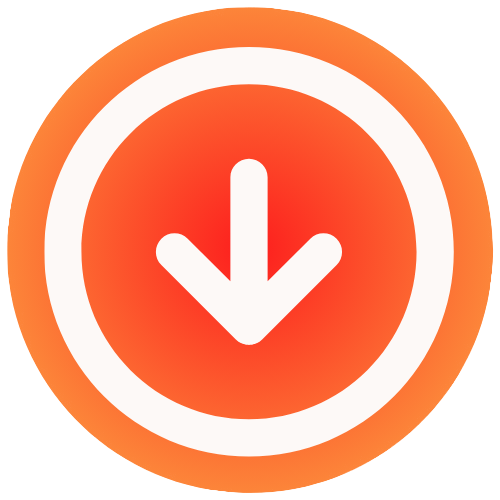
October 6, 2025

Ever found yourself wanting to download a picture from Instagram? You’re definitely not alone. The platform doesn’t have a “download” button for other people’s posts, which makes sense for protecting copyright. Still, millions of us search for a way to do it every month for all sorts of reasons: creative, professional, or just personal.
Why Bother Saving Instagram Pictures?
You see a stunning image on your feed and instantly wish you could save it. Whether it’s for a mood board, a work project, or just to keep a memory safe, the reasons for wanting a local copy are completely valid. Instagram’s design choice to block direct downloads is what creates the need for tools that can get the job done.
This isn’t about something shady; it’s about creativity, research, and personal archiving. It’s a common need for a massive community of users.
The Most Common Reasons People Download
So, why are so many people looking for ways to download pictures from Instagram? From my experience, it usually boils down to a few key motivations.
- Finding Creative Inspiration: Artists, designers, and hobbyists are always building mood boards. Saving high-quality images helps them gather ideas for their next project, whether it’s for graphic design or redecorating a room.
- Doing Marketing and Research: As a digital marketer, I’m constantly analyzing what competitors are doing visually to spot trends. Downloading their images lets me build a reference library for offline review and better campaign planning. If you’re in this boat, our guide on how to repurpose social media content has some great ideas.
- Creating a Personal Archive: Sometimes, it’s as simple as saving memories, like photos from a friend’s wedding or a family trip. Since posts can get deleted or accounts can go private, having your own copy ensures those moments aren’t lost forever.
Instagram is built for sharing, not necessarily for saving. This gap is precisely why learning how to download pictures ethically and safely is such a useful skill for so many of us.
Let’s put this into perspective. As of 2025, Instagram has over 2 billion monthly active users, making it a massive hub for visual content. This incredible scale places it as the third most popular social network worldwide, and its app has been downloaded around 3.8 billion times. The sheer volume of images being shared every single day is what drives the constant search for a reliable way to save them. For more details on this, check out the impressive Instagram statistics on Metricool.com.
Safe and Effective Download Methods
When you need to download a picture from Instagram, you want to do it safely and without a lot of hassle. The last thing you want is to compromise your account by using a shady tool. The good news is, there are a few reliable ways to grab those images while keeping your data secure.
Let’s walk through the best methods, from a quick browser trick to using trusted third-party apps.
Using Your Browser to Find the Image URL
One of the simplest and safest ways to download a single Instagram photo is by using your web browser’s own developer tools. It sounds a bit technical, but it’s really just a peek behind the curtain of the webpage. You don’t have to install anything, and you aren’t giving your information to anyone.
Here’s how you can pull the direct image link yourself:
- First, open the Instagram post you want to save in your desktop browser.
- Next, right-click on the image and choose “Inspect” from the menu. This opens a new panel showing the site’s code.
- In that code panel, press Ctrl+F (or Cmd+F on a Mac) to open a search box and type in .jpg. The link you’re looking for will be the highest-resolution one, usually tucked inside a
<div>tag.
Once you find that URL, just copy and paste it into a new browser tab. The image will load all by itself, and from there, you can right-click and save it directly to your computer.
This visual guide breaks it down even further, showing you exactly where to look.

This trick is perfect for grabbing a photo quickly and securely, without having to rely on an external app.
Evaluating Third-Party Tools and Apps
The manual browser method is great for one-off downloads, but sometimes you need something more convenient, especially for multiple images. That’s where third-party tools come in, but you have to be careful.
When you’re looking at different options, you might come across specialized download tools like Mobby Download, which are built for this very purpose.
Key takeaway: A trustworthy downloader will never ask for your Instagram password. If an app or site requests your login details, it’s a huge red flag. Run the other way.
Always check recent user reviews and be wary of any service that asks for unnecessary permissions. If you’re looking for some vetted options, we’ve put together a guide on the https://www.ig.media/blog/post/best-downloader-for-instagram that highlights some of the safest choices available.
Choosing Your Instagram Download Method
Not sure which path to take? This table breaks down the most popular methods for downloading Instagram photos, helping you pick the right tool for your needs based on ease, safety, and what you’re trying to accomplish.
| Method | Ease of Use | Safety Level | Best For |
|---|---|---|---|
| Browser “Inspect” | Medium (Slightly technical) | Highest | Downloading a single, high-quality image. |
| Dedicated Online Tool | Easy (Copy & Paste) | High | Quick downloads of public posts. |
| Browser Extension | Easy (One-click) | Medium | Frequent downloads directly from Instagram. |
| Mobile App | Easy (Share to App) | Varies | Saving photos directly to your phone. |
Ultimately, the best method depends on what you need. For a one-time download, the browser method is unbeatable for security. For more regular use, a well-reviewed online tool is a great, convenient choice.
Even as Instagram’s algorithm pushes more video content with Reels projected to make up 35% of total usage time by 2025, static images remain incredibly important. This is especially true in visual-heavy niches like fashion, which is responsible for 25% of all brand interactions on the platform. The need to save high-quality photos isn’t going away, which is why knowing how to do it safely is so crucial.
How to Download Your Own Instagram Photo Archive
While grabbing a photo here and there from other profiles is handy, what about your own stuff? It’s a common blind spot, but Instagram actually has a built-in feature to download a complete archive of everything you’ve ever posted. If you want a personal backup, this is hands-down the safest and most reliable way to do it.
The whole process kicks off right inside your Instagram settings. You put in a request, and Meta gets to work bundling up all your photos, videos, DMs, and comments into a single file you can download.

I’ve found this tool to be a lifesaver for digging up old photos I thought were long gone. It’s also just smart practice for creating a full backup of your digital footprint on the platform.
Requesting Your Data from Meta
Ready to get started? Head to your profile, tap the hamburger menu icon, then find “Your Activity.” In that menu, you’ll see “Download Your Information.” This is your starting point. You can ask for a complete copy of everything or be more selective and just grab your photos and videos.
You’ll get a few options for the date range, media quality, and file format (HTML or JSON). My personal recommendation is to choose HTML. It just makes browsing through your photos and videos way easier later on. Once you submit the request, Meta starts pulling it all together. For a more detailed walkthrough, our full guide on how to download all your Instagram photos breaks down every single screen.
A heads-up: It can take up to 14 days for Instagram to package everything up, but for most accounts, it’s usually just a few hours.
What to Expect in the Download
Keep an eye on your inbox. You’ll get an email from Meta with a secure link once your file is ready to go. Don’t procrastinate on this since the link is only active for a few days before it expires.
The archive itself comes as a compressed ZIP file. Once you unzip it, you’ll find a neatly organized set of folders.
- Photos and Videos: These are saved in dedicated folders, and I’ve often found the quality is actually a bit better than what you see on your live profile.
- Stories: Even your expired stories are included in the archive, which is a nice touch.
- Profile Information: You’ll also get text files with things like your past bios, account settings, and follower lists.
Once you have successfully downloaded your Instagram photo archive, consider implementing robust file management best practices to keep your newly recovered memories organized and secure on your computer.
Know the Rules: Copyright and Fair Use
So, you’ve figured out how to download pictures from Instagram. That’s the easy part. The tricky part is knowing what you’re allowed to do with them once they’re on your device. Just because you can save an image doesn’t give you a free pass to use it however you want.
Let’s get one thing straight: every single photo you see on Instagram is protected by copyright the instant the creator snaps it. The person behind the camera owns the rights, not the person who downloads it.
Personal Use vs. Public Reposting
The real legal line is drawn based on what you plan to do with the photo. There’s a world of difference between saving a stunning travel shot for your personal phone background and splashing it across your company’s social media feed.
Keeping an image tucked away in a private folder for your own inspiration? That’s generally a low-risk move. But the moment you share it publicly on your feed, in your Stories, or on any other platform, you’ve crossed into territory where you need permission.
My rule of thumb is simple: If you didn’t create it, you don’t own the rights to share it publicly. Always get explicit permission from the creator first.
Best Practices for Sharing Someone Else’s Work
Staying out of hot water and showing respect for fellow creators isn’t complicated. Following these guidelines protects you and honors the artist whose work you’re admiring.
- Always Ask First: Before you even dream of hitting “post,” slide into the creator’s DMs. A quick message like, “I’m blown away by this photo! Would you be okay with me sharing it on my feed? I’ll give full credit, of course,” can make all the difference.
- Give Clear, Obvious Credit: If you get the green light, make the credit unmissable. Tag the creator’s handle in the photo itself and mention them right at the top of your caption. A lazy “credit to owner” or “photo via Instagram” just doesn’t cut it.
- Never Use It for Commercial Gain: This is the big one. Using someone’s photo to market your business, sell a product, or run an ad without a proper licensing agreement is a serious copyright violation and can lead to legal trouble.
Sticking to these practices keeps you safe and helps build a more supportive creative community online. For a deeper dive into the specifics, take a look at our full guide on how to download an Instagram photo the right way.
Troubleshooting Common Download Problems
Even with a great tool, things can go sideways. You hit “download,” and nothing happens. Or worse, you get a blurry, pixelated mess. It’s frustrating, but don’t worry because most of these hiccups are pretty easy to fix.
Usually, the problem isn’t on your end. It’s often just a minor glitch or a temporary disconnect.

One day your favorite downloader works perfectly, the next it’s dead in the water. This almost always happens right after Instagram rolls out an update. Their changes can temporarily knock these tools offline until the developers can catch up.
Another classic issue is getting a low-quality photo. If the image looks fuzzy, it’s likely the tool grabbed the small thumbnail preview instead of the full-resolution file.
Actionable Fixes for Quick Solutions
When you run into trouble, start with the simple stuff first. You’d be surprised how often the easiest fix does the trick.
- Clear Your Browser Cache: I know, it’s the oldest trick in the book, but it works. Old, cached data can cause all sorts of weird issues with web tools. A quick clear-out is often all you need.
- Try a Different Tool: If one service is down after an Instagram update, don’t just wait around. A different downloader might already be patched and working just fine.
- Check the URL Source Manually: For those pesky low-res images, you can sometimes solve it by going manual. Use your browser’s “View Page Source” function and search for the highest quality .jpg link yourself.
If you’re constantly hitting roadblocks on your computer, you might need a more specific approach. This guide on how to save Instagram photos on PC dives into desktop-specific solutions that can get you sorted.
Got Questions? We’ve Got Answers
Even with a step-by-step guide, you’re bound to have a few questions. That’s perfectly normal. Here are some quick answers to the most common things people ask when downloading photos from Instagram.
Can I Download Pictures From a Private Account?
No, you can’t use a public online tool to grab photos from a private Instagram account. It’s a hard-and-fast rule. These services work by accessing publicly available data, and a private profile is, by definition, locked down.
The only way to save a photo from a private account you follow is the old-fashioned way: take a screenshot. Just be mindful of why the account is private in the first place and respect their privacy. Any tool that claims it can get around these protections is almost certainly a scam and could put your own account at risk.
Is There a Limit to How Many Photos I Can Download?
For the most part, no. Reputable online downloaders don’t usually set a hard daily cap on how many photos you can save. As long as you’re downloading from public profiles and not using some kind of automated bot, you should be able to grab what you need.
A friendly tip: it’s always smart to space out your downloads. Trying to save hundreds of photos in just a few minutes might look like suspicious activity to Instagram, even if you’re using a perfectly safe tool.
If you’re a marketer pulling a dozen competitor images for a mood board, for example, you’ll be perfectly fine.
Will the User Know If I Download Their Photo?
Nope. When you use an online downloader or the browser’s “inspect” tool, the original poster has no idea. These methods don’t send any kind of notification back to the user’s account.
This is completely different from something like Instagram Stories, where the user can see a list of everyone who has viewed their post. Downloading a photo from a main feed post is a totally anonymous process.
For a fast, free, and secure way to download Instagram photos without any watermarks, give IG Media a shot. You just copy, paste, and save. It takes seconds. Try it now at https://www.ig.media.

