How to Save Instagram Photos on PC Easily | Quick Guide
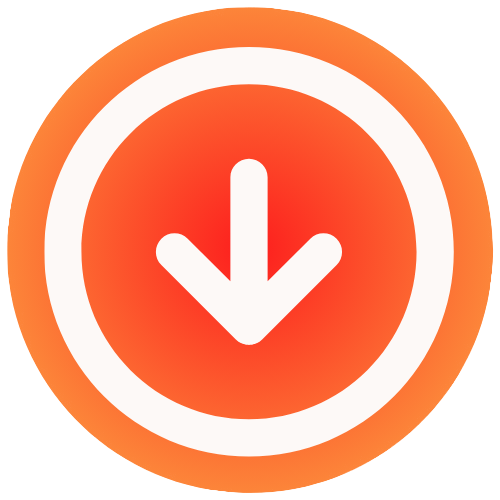
September 8, 2025

Saving Instagram photos to your PC can be as simple as a quick right-click and a dive into your browser’s “Inspect” tool to pull the source file. It’s a handy trick that, along with a few others, lets you keep high-quality, offline copies of your favorite posts.
Why Save Instagram Photos on Your PC Anyway?
Before we get into the nuts and bolts, let’s talk about why you’d even want to save Instagram photos in the first place. The reasons are pretty diverse, and honestly, your motivation will probably point you toward the best method.
For a lot of us, it’s simply about preservation. Maybe you want to create a secure, offline backup of precious family memories or archive your own photography for a portfolio. Having a local copy means your images are safe, even if an account gets deleted or the platform changes its rules.
Common Reasons for Saving Instagram Content
On the professional side, marketers and content strategists are constantly saving photos. They aren’t just grabbing a single image here and there; they’re often collecting entire sets of posts for research and creative brainstorming.
- Competitor Analysis: Marketers frequently download content to get a closer look at what their competitors are doing right, from campaign visuals to the types of posts that get the most engagement.
- Mood Board Creation: Designers and other creatives save inspiring images to build out mood boards for new projects. It’s a great way to nail down a visual style or theme.
- Content Archiving: Businesses need to keep a solid record of their social media activity. Saving high-resolution copies of their own posts is a crucial part of that process.
With over 95 million photos and videos shared on Instagram every single day, it’s pretty clear that people need reliable ways to access this content offline, for both personal and professional reasons. For more insights, you can check out some fascinating Instagram statistics over on Meltwater.
At the end of the day, learning how to save Instagram photos on a PC gives you more control over the digital content you care about. Whether it’s for safekeeping, professional work, or just creative inspiration, having a go-to method is key.
If you’re looking for a simpler approach, an Instagram photo downloader can be a valuable free tool that makes grabbing different types of content a breeze.
Diving Into Your Browser’s Inspector Tool to Save Photos

Sometimes, the simplest way to save Instagram photos on your PC is by using a tool you already have: your web browser. You can grab high-resolution images straight from any public post without installing a single piece of software. This trick involves using the “Inspect” or “Developer Tools” feature that comes standard in browsers like Chrome, Firefox, and Edge.
I know it sounds a bit technical, but the process is surprisingly straightforward. Think of it as peeking behind the curtain to find the direct link to the image file. This method puts you in control, guaranteeing you download the photo at its highest possible quality.
Finding the Image Source Code
First things first, head over to the Instagram post with the photo you want to save. Once it’s loaded, just right-click on the image and choose Inspect from the pop-up menu. A new panel will slide open, typically on the right or bottom of your screen, showing the website’s HTML code.
Don’t get overwhelmed by the wall of code. Your browser does the heavy lifting by automatically highlighting the exact line that corresponds to the image you clicked. Your job is to find a specific URL within that highlighted section.
- Keep an eye out for an HTML element, usually a
<div>or<img>tag. - Scan the code inside that element for a source link. It will almost always start with
https://and end with.jpg. - That link is the direct path to the full-resolution photo living on Instagram’s servers.
Using the inspector tool lets you bypass Instagram’s user interface and access the original file. It’s the most direct way to save a single photo without the quality loss you’d get from a screenshot.
Once you spot the URL, double-click it to select the whole thing. Copy it, paste it into a new browser tab, and press Enter. The photo will appear all by itself on a blank page. Now you can just right-click the image and select “Save Image As…” to download it straight to your computer.
Dealing with Nested Code
Occasionally, the image source plays a little hard to get. The link might be tucked away inside a few nested code blocks, which are those <div> elements. If you don’t see a .jpg link right away, look for a small arrow next to the highlighted line of code.
Clicking that arrow expands the code, revealing the elements hidden inside. Just keep expanding these sections until you uncover the <img> tag that holds the prize: the source URL. It’s a reliable way to get a direct line to the best version of the photo, every single time.
For more powerful techniques, you can explore our complete guide on downloading photos from Instagram.
Finding the Right Tool for Bulk Instagram Downloads
Using your browser’s inspector tool is great for snagging a single, high-resolution photo. But what if you need to save an entire multi-image post, or better yet, a whole profile? Saving dozens of pictures one by one is a surefire way to waste an afternoon. This is exactly where dedicated third-party tools and browser extensions shine, as they’re built for this kind of bulk work.
These tools are designed to do the heavy lifting for you. Instead of you having to dig through a website’s source code, you just give them a link to the Instagram post or profile. The service takes it from there, processing everything and bundling all the images and videos into a neat, downloadable package.
This image shows just how straightforward the process can be when you have the right web-based tool on your side.

As you can see, the best tools boil the whole process down to a simple click, getting rid of all the complicated steps.
Choosing a Trustworthy Service
The market for these downloaders is pretty crowded, and frankly, not all of them are built the same. When you’re figuring out how to save Instagram photos on your PC with an outside service, your biggest priorities should be safety and reliability. A good rule of thumb: a trustworthy tool will never ask for your Instagram password or login details.
Keep an eye out for services that offer:
- No Registration Required: You shouldn’t have to jump through hoops and create an account or hand over personal info.
- Clear Privacy Policies: Reputable tools are upfront about how they handle data. If you can’t find a privacy policy, that’s a red flag.
- Positive User Reviews: See what other people are saying. Look for comments about how easy the tool is to use and whether it feels secure.
Following these guidelines helps you download content efficiently without putting your account at risk. It’s a crucial step, especially if you need to quickly archive content for a project or just create a personal backup.
The real win with a dedicated downloader is efficiency. A task that might take you an hour manually can often be done in just a few minutes. For saving anything more than a handful of photos, it’s the only way to go.
What to Look for in a Downloader
Beyond security, you need to think about what the tool can actually do. Different downloaders are built for different jobs, so consider what you’ll be saving most often. Are you just grabbing single posts, or do you need to download entire profiles, Reels, and Stories? The best services can handle all of it without a hitch.
For instance, a social media manager might need a tool that can quickly pull all the posts from a specific month to build a performance report. A designer, on the other hand, might just need something that can easily save multi-image carousels for a mood board.
To help you decide, let’s break down the most common methods.
Comparison of Instagram Photo Saving Methods
Here’s a quick look at different methods to save Instagram photos, comparing their speed, quality, and what they’re best used for.
| Method | Best For | Speed | Quality Preservation |
|---|---|---|---|
| Screenshot | Quick, casual saves of a single image | Very Fast | Low (compresses image) |
| Browser Inspector | Grabbing one specific high-res photo | Slow | Excellent (highest available) |
| Third-Party App | Bulk downloads (carousels, profiles, videos) | Fast | Excellent (highest available) |
| ‘Save’ Feature | Bookmarking within the Instagram app | Instant | N/A (Doesn’t save to device) |
Each method has its place, but for saving multiple high-quality photos to your PC, a dedicated third-party tool is usually the most practical choice. If you want to see one in action, you can find a solid overview of an Instagram photo download online tool to get a feel for how they work.
Snapping a Screenshot That Doesn’t Look Like a Screenshot
Let’s be honest, sometimes the fastest way to save an Instagram photo to your PC is just to grab a screenshot. It’s quick, dirty, and gets the job done. But there’s a huge difference between a sloppy screen grab and a clean, crisp capture that looks almost as good as the original.
The secret isn’t fancy software; it’s all in the prep work.
Before you even touch a keyboard shortcut, you need to set the stage. Your goal is to get that photo as big and clean as possible. First, hide any distracting browser toolbars or bookmarks. Then, zoom in. Hit Ctrl and + (or Command and + on a Mac) until the photo fills your screen. This little trick is crucial because it means you’re capturing more pixels, which translates to a much sharper final image.
Use Your Computer’s Built-in Tools
You don’t need to download anything special for this. Your operating system already has exactly what you need to get a perfect, cropped screenshot.
- On a Windows PC: The Snip & Sketch tool is your go-to. Just press Windows Key + Shift + S. Your screen will darken, and you can draw a perfect rectangle around the photo itself, neatly cutting out all the surrounding Instagram interface.
- On a Mac: The shortcut is Command + Shift + 4. This turns your cursor into a set of crosshairs. From there, just click and drag to select the photo, and it’ll save a clean PNG right to your desktop.
This technique is a lifesaver, especially when you consider the sheer volume of images on the platform. Instagram first launched back in October 2010 and has since exploded. Projections show it could hit 2 billion monthly active users by 2025, cementing its place as a social media giant. You can dig into more stats about Instagram’s user growth on Backlinko.
A screenshot is more than just a quick grab; it’s a legitimate way to save a high-quality version of an Instagram photo on your PC. By taking a moment to prep the browser and using the built-in snipping tools, you get a clean image every time.
If you want to brush up on the basics, you can find some great general information about screenshots that covers even more techniques.
Running Into Download Trouble? Here’s How to Fix It

Even with a solid plan, you’re bound to hit a snag eventually when trying to save Instagram photos. One day your go-to downloader works perfectly, and the next, it won’t connect. Or maybe the photo you saved comes out looking blurry and pixelated. It’s frustrating, but these are common bumps in the road, and thankfully, most have simple fixes.
The most frequent culprit behind a poor-quality download is accidentally grabbing the thumbnail instead of the full-resolution image. If you’re using the browser inspector method, take a second look at the source URL you copied. You want to make sure it’s a direct link to the .jpg file and doesn’t have any tell-tale signs of a thumbnail, like “150×150” or the word “thumbnail” baked into the URL.
When Your Downloader App Gives Up
It’s a classic headache: your favorite third-party tool or browser extension suddenly stops working. This often happens right after Instagram pushes an update to its platform. With over 2 billion active users, Instagram is constantly tweaking its code, which can temporarily break the tools that connect to it.
If your tool fails, don’t panic. Here are a few things I always try first:
- Check for an Update: The first thing to do is visit the tool’s website or its page in the extension store. Developers are usually quick to release a patch after an Instagram change.
- Clear Your Browser Cache: It sounds simple, but you’d be surprised how often a clogged cache can cause weird connection issues.
- Have a Backup Plan: This is why it pays to know more than one method. If an app is down, I just switch over to the browser inspector technique to get the job done.
The real secret is just not letting it get to you. Technical glitches happen. Having a couple of different strategies ready means a small setback won’t stop you from saving the images you need.
If you’ve tried these steps and are still hitting a wall, it might be time to explore some other options. Our comprehensive guide on https://www.ig.media/blog/post/how-to-download-instagram-photos walks through several other reliable methods you can try. Knowing how to sidestep these common issues means you can get back to saving high-quality photos without the headache.
Your Top Questions Answered
Whenever I talk to people about how to save Instagram photos on a PC, the same few questions always pop up. It’s not just about the “how-to”; it’s about understanding the ethics and practicalities of grabbing content from the platform. Let’s clear up some of the most common points of confusion.
A big one is always, “Is this even legal?” For the most part, saving a photo for your own personal use, say, for a private mood board or just to keep a copy of something that inspires you, is perfectly fine. The trouble starts if you try to use someone else’s photo for your own gain, especially for commercial purposes, without getting their permission. That’s a serious copyright issue. Best practice? If you ever reshare, always give credit.
What About Photos From Private Accounts?
This is another question I get all the time. If you’re an approved follower of a private account, you can still save their photos using methods like taking a screenshot or digging into the browser’s developer tools.
However, you’ll find that most third-party downloader tools hit a wall here. They simply can’t access content behind that privacy gate. It’s a good reminder to always respect why someone chose to keep their account private in the first place.
And finally, the question on everyone’s mind: does the person get a notification when I save their photo?
The short answer is a clear no. Instagram does not notify users when someone saves a photo from their feed or even screenshots a post. The only time a screenshot notification is sent is for disappearing photos or videos in your direct messages.
So, whether you’re using a downloader tool or just taking a quick screenshot for your own reference, your activity is completely private. The original poster will be none the wiser.
If you want to dive deeper into the different tools and techniques out there, we’ve put together a comprehensive guide on how to download Instagram photos online that explores all the options. Getting these details right helps you save content responsibly.
Ready to start saving your favorite Instagram moments without the hassle? With IG Media, you can download high-quality photos, videos, and Reels in just a few clicks. It’s 100% free, and there are no watermarks. Give it a try now at https://www.ig.media.


