How to Save an Instagram Photo The Easy Way
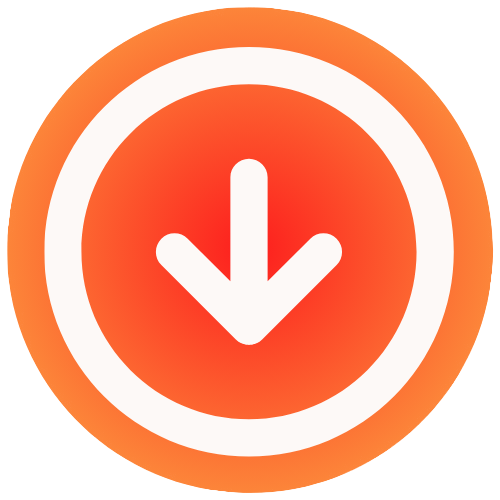
October 9, 2025

Ever found yourself wanting to save an incredible photo from Instagram, only to realize there’s no download button? It’s a common frustration, but Instagram’s design choice is deliberate. They’ve built the platform to protect creators and keep users scrolling, liking, and commenting right there in the app.
But don’t worry, just because there’s no official button doesn’t mean you’re out of luck. There are straightforward ways to save those images for your own inspiration board or to view offline.
Why You Can’t Just Download Photos Directly
So, what’s the deal with the missing download button? It all boils down to two key things for Instagram: user engagement and creator protection. These aren’t just afterthoughts; they’re at the very heart of how the platform operates.
Instagram thrives on being a self-contained world. By making you stay within the app to see everything, they keep engagement high. If you could just download a photo and leave, you’d spend less time interacting with posts, which is the lifeblood of the platform.
It’s All About Protecting Creators
The other massive reason is copyright. Every single photo you see on Instagram is the intellectual property of the person who posted it. An easy-to-use download button could open the floodgates for unauthorized use, making it a nightmare for photographers, artists, and creators to control where their work ends up.
This is a fundamental part of how social platforms manage content. If you’re curious to learn more about the broader context, our guide on mastering social media privacy settings dives deeper into how these platforms approach user content and control.
This whole thought process is pretty simple when you break it down.

As you can see, the path from prioritizing engagement and creator rights leads directly to no download feature. It’s a conscious trade-off.
Even though engagement for photo posts has seen a dip recently, as noted in a social media benchmarks report, images are still the foundation of Instagram. Billions are uploaded every day, and the need to respect the people behind them remains as important as ever.
Saving High-Quality Photos on Your Desktop
When you absolutely need an Instagram photo in its best possible resolution, your desktop web browser is the best tool for the job. This method lets you bypass third-party apps and pull the image directly from the source, giving you full control. It’s a solid technique that works every time for any public photo.
The trick is to use your browser’s built-in developer tools to sniff out the direct link to the image file. It might sound a bit technical, but it’s actually pretty simple once you know where to click. I’ll walk you through the exact process for the most popular browsers.

Finding the Image Source Code
First, pull up the specific Instagram post you want to save in your browser. Right-click directly on the photo and choose “Inspect” from the menu that pops up. This opens a panel showing the website’s code. It can look like a wall of text, but you only need to find one little piece.
The code for the image should be highlighted. You’re looking for a URL within that highlighted section that ends in .jpg. That link is the direct path to the highest-quality version of the photo stored on Instagram’s servers.
Key Takeaway: Using your browser’s “Inspect” feature gives you a backstage pass to the original, high-resolution image file. This ensures you’re grabbing the best quality possible, free from any compression added by other tools.
Browser-Specific Instructions
While the general idea is the same across the board, the exact steps to find the link can differ slightly from one browser to another. Don’t worry, the differences are minor, and the core concept is identical.
Here’s a quick breakdown for each:
- For Chrome users: After you “Inspect” the image, you’ll likely see a
divelement with a lot of jumbled text. Look inside for a link right next tosrc=. Just double-click this link to select it, then copy and paste it into a new browser tab. - For Firefox users: The process is very similar. Right-click, choose “Inspect,” and you’ll spot the image URL, often inside a
divelement, ready to be copied. - For Safari users: You might need to enable the Develop menu first. Go to Safari > Preferences > Advanced, and check the box for “Show Develop menu in menu bar.” After that, you can right-click the image and choose “Inspect Element.”
Once you paste the direct link into a new tab, the photo will load all by itself. From there, it’s as simple as right-clicking the image and selecting “Save Image As…” to download it straight to your computer.
For more details on techniques like this, our guide on using an Instagram downloader for high quality has some other great tips.
Now that you have the original file saved, you have the perfect starting point to learn how to edit photos professionally and give them a polished finish.
How to Save Photos on Your Mobile Device
Grabbing Instagram photos on your phone is a different ballgame than on a desktop. While a computer browser gives you a more direct path to the source file, mobile devices need a few clever workarounds. The best method really boils down to your phone’s operating system and how often you plan on saving images.
A Secure Method for iPhone Users
If you’re an iPhone user, you’re in luck. You can build a secure, personal downloader using the built-in Shortcuts app. This handy tool is all about automating tasks, and grabbing an image from an Instagram link is one of them. You can find ready-made shortcuts online or even create your own workflow that just needs the post’s URL to extract the photo and save it right to your camera roll.
This approach is fantastic because it means you don’t have to trust an unknown developer with your data. It’s a one-time setup that gives you a reliable way to save an Instagram photo whenever you need it, putting you in complete control.
Pro Tip: When setting up an iPhone Shortcut, make sure it only asks for the URL and permission to save to your photo library. If a shortcut requests extra permissions or access to other apps, it’s best to avoid it for security reasons.
What About Android Users?
For Android users, third-party apps are often the go-to solution, but you need to be careful. The Google Play Store has a ton of options, but not all of them are safe. When you’re picking an app, stick with ones that have high ratings and recent updates. This is usually a good sign that the developers are maintaining it and keeping it secure.
The biggest red flag? An app asking for your Instagram login credentials. Never, ever enter your password into a third-party downloader. It’s a huge security risk that could compromise your account.

The Universal Screenshot Method (When You’re in a Pinch)
Sometimes, you just need a quick grab. The simplest way to save an Instagram photo on any mobile device is the humble screenshot. It’s fast and easy, but there’s a catch: the image quality is only as good as your screen’s resolution.
To get the best possible result from a screenshot, here’s what I do:
- Maximize the view: First, I tap the photo so it fills as much of the screen as possible. This leaves less of the Instagram interface to deal with later.
- Crop it clean: Right after taking the screenshot, I jump into my phone’s editor to crop out everything else, including the likes, comments, username, all of it. A clean crop makes a world of difference.
This technique is perfect for saving a single image in a hurry, but it gets old fast if you’re trying to grab a bunch of pictures. If you need to save an entire carousel or multiple posts, you’ll be better off finding a way to download multiple Instagram photos at once.
A Quick Word on Copyright and Fair Use
So, you’ve figured out how to save that amazing photo from Instagram. That’s the easy part. Now comes the crucial bit: understanding the rules that go along with it. Just because a tool lets you download an image doesn’t give you a free pass to do whatever you want with it.
Every single photo uploaded to Instagram is the intellectual property of the person who posted it. It’s automatically covered by copyright law the second it goes live. On a platform that blew past 2.6 billion monthly active users worldwide in early 2025, respecting creators’ rights isn’t just good manners, it’s essential. You can get a better sense of the platform’s scale from this recent report on Instagram statistics.

Personal Use vs. Public Reposting
The real question is what you plan to do with the photo after you’ve saved it. This is where the line is drawn.
Keeping a photo for your own private use is usually fine. Think of it as creating a personal mood board on your computer or saving a cool shot to use as your phone’s wallpaper. No one else sees it, and you’re not passing it off as your own.
But the moment you share that photo anywhere publicly, you’ve crossed into a different territory entirely.
Key Takeaway: Personal use means keeping it to yourself (like for a phone background). Public use means sharing it where anyone else can see it, such as your social media, your blog, a presentation, you name it.
Reposting, editing, or using someone else’s photo for any public purpose without getting their direct permission is a copyright violation. Plain and simple. That includes sharing it on your Instagram Story, posting it to your own feed, or using it on any other website.
To make this crystal clear, here’s a quick breakdown of what’s generally okay versus what’s not.
Photo Usage Guidelines Personal vs Public
| Usage Type | Generally Acceptable (Personal Use) | Requires Permission (Public Use) |
|---|---|---|
| Sharing | Not shared with anyone | Reposting on your own social media (feed, Story, etc.) |
| Display | Using as a private phone or desktop wallpaper | Including it on a public-facing website or blog |
| Creative Projects | Part of a private mood board for personal inspiration | Incorporating it into marketing materials, ads, or merchandise |
| Editing | Cropping it for a wallpaper on your device | Altering the photo and sharing the edited version publicly |
| Printing | Printing a copy for your personal scrapbook or to hang in your home | Printing it for commercial display or distribution |
This table is a general guide, but the golden rule is always the same: if it’s public, you need permission.
How to Get Permission (The Right Way)
Asking for permission isn’t complicated, and it shows you respect the artist behind the work. The most direct approach is usually the best: send a DM on Instagram.
Be polite, be clear, and be professional. Here’s a simple way to structure your message:
- Start with a compliment. A little kindness goes a long way. “Hi [Creator’s Name], I’m a huge fan of your photography!”
- Be specific. Don’t make them guess. “I absolutely love the photo you posted of the sunset over the mountains from last Tuesday.” Sending a screenshot helps, too.
- Explain your intent. Be upfront about what you want to do. “I run a travel blog and I’d be honored to feature it in an upcoming post about the best local hiking spots.”
- Offer credit immediately. This is non-negotiable. “Of course, I would give you full credit, with a tag to your profile and your name in the caption.”
Honoring the creator’s ownership is fundamental. For a deeper dive, our guide on how to download Instagram photos also touches on doing so ethically and responsibly.
Grabbing a Full Archive of Your Own Photos
Ever find yourself hunting for a photo you know you posted, but the original file is long gone, lost to an old phone or a crashed hard drive? It happens to the best of us. Thankfully, Instagram has a built-in tool designed for this exact situation, allowing you to download a complete archive of everything you’ve ever shared.
This isn’t just about recovering lost memories. It’s also incredibly useful for creating a personal backup or gathering all your media in one spot. If you’re exploring AI-powered content repurposing strategies, having access to your high-quality originals is a must, and this archive tool is the perfect starting point.
How to Request Your Instagram Data
First things first, you’ll need to head into your Instagram settings. Look for the “Your activity” section, and from there, you’ll find an option called “Download your information.” It’s a bit tucked away, but it’s a powerful feature that lets you get a secure copy of your data straight from the source.
Once you make the request, Instagram gets to work compiling a file with all your photos, videos, stories, and even your comments. When it’s all set, they’ll shoot you an email with a link to download your archive.
A heads-up: This isn’t an instant process. Depending on how much you’ve posted over the years, it can take a while. Instagram says it can take up to 14 days to pull everything together, so if you need your files for a project, be sure to request them well in advance.
Your data will arrive as a ZIP folder, with everything neatly organized inside. This is, without a doubt, the best way to save your own Instagram photos in bulk. For a more detailed guide on the process, you can find a complete walkthrough on how to download all Instagram photos.
Got Questions About Saving Instagram Photos? We’ve Got Answers.
Even with the right tools, saving photos from Instagram can feel a little tricky. You’ve probably wondered about the rules, the quality, and whether you’re crossing any lines. Let’s tackle some of the most common questions head-on so you can save content the right way.
Is It Actually Legal to Save Someone Else’s Instagram Photo?
This is the big one, and the answer is all about intent. Saving a photo for strictly personal use, like for a private mood board or your phone’s wallpaper, is generally okay. You’re not sharing it or passing it off as your own.
The line gets crossed the moment you share or repost that image publicly. Using someone else’s photo on your own feed, blog, or for any commercial reason without their explicit permission is a major copyright violation. Before you even think about reposting, you must get the creator’s consent.
Key Takeaway: Just because you can download it doesn’t mean you should use it publicly. Always respect the original creator’s ownership. It’s not just good etiquette; it protects you from legal trouble.
What About Photos from a Private Instagram Account?
Simply put, no. The methods we’ve discussed won’t work on private accounts you don’t already follow. These tools are built to access public content or posts from accounts that have already accepted your follow request.
Trying to bypass these privacy settings isn’t just a violation of Instagram’s terms of service; it’s a serious breach of that person’s trust. Those privacy settings are there for a reason, and they should always be respected.
Will the Photo Quality Be Any Good?
The quality of the downloaded photo really comes down to the method you use. It’s not a one-size-fits-all situation.
- Desktop Browser Method: This is your best bet for top quality. Using your browser’s “Inspect” tool pulls the image file directly from Instagram’s servers, almost always giving you the highest resolution possible.
- Third-Party Apps: These can be hit or miss. Some do a fantastic job of preserving the original quality, but others might compress the image a bit, making it less sharp.
- Screenshots: While it’s the fastest way to grab something, a screenshot’s quality is limited by your screen’s resolution. It will never look as crisp as the original file.
If you’re after the best possible quality, stick with the desktop browser method.
For a fast, simple, and reliable way to save Instagram content directly to any device, IG Media offers a free online tool that gets the job done in seconds. Download high-quality photos, videos, and Reels without watermarks or registration at https://www.ig.media.

