Your Guide to Social Media privacy Settings
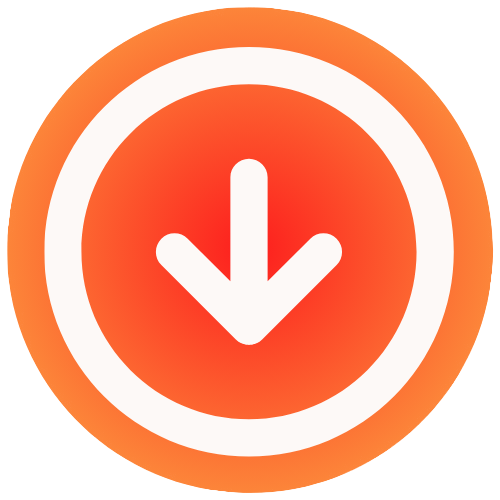
September 19, 2025

Your social media privacy settings are the digital gatekeepers for your personal life. Think of them as the locks on your front door; they control who gets to see your posts, your photos, and your day-to-day updates. Honestly, getting these settings right is the single most effective thing you can do to manage your online footprint.
Why Your Social Media Privacy Settings Matter
Imagine your social media profile as your home. If you leave the doors and windows unlocked, anyone can wander in, look through your stuff, and take whatever they want. That’s essentially what happens online. Most platforms set their default privacy settings to “share everything,” not “protect everything,” which leaves your personal information wide open to strangers, data brokers, and worse.
This isn’t just about a little embarrassment, either. It has real-world consequences. Posting your vacation photos in real-time can be a green light for burglars. Even seemingly innocent details like your pet’s name or your high school can be collected by identity thieves to crack security questions and get into your financial accounts.
The Growing Concern Over Data Control
If you feel a bit uneasy about how much data these platforms have on you, you’re not alone. A recent global survey found that a staggering 81% of social media users feel they have little to no control over the data collected by these companies. That’s a huge disconnect between what we want and what’s actually happening. You can check out more about this at https://www.ig.media/privacy.
This feeling of powerlessness isn’t your fault. The privacy policies are often confusing and seem to change every other week. It’s just easier to click “agree” and move on, but in doing so, we often give apps free rein to access our contacts, location history, and other sensitive information.
From Public Exposure to Personal Peace of Mind
Taking back control begins with a simple mental shift: treat privacy as a priority, not an afterthought. It’s a core part of being online. This image really drives home how many different aspects of our lives are tangled up in our data privacy.

As the visual shows, everything from surveillance to our individual rights is on the line. By actively managing your settings, you go from being a passive data point to an empowered user who calls the shots on what gets shared. Understanding this is the first step, and it sets the stage for applying essential tips for protecting personal information online everywhere.
The goal isn’t to go completely offline. It’s about sharing smarter, making sure what people see is what you’re truly comfortable with.
I’ve seen people breathe a sigh of relief after making just a few small tweaks. A job seeker can quietly network on LinkedIn without their current boss seeing every move. A parent can share family photos on Facebook, knowing they’re only going to close friends and relatives. These little adjustments really do add up to a much safer and more deliberate online experience.
Securing Your Facebook Profile
Let’s be honest, diving into Facebook’s privacy settings can feel like trying to solve a Rubik’s Cube in the dark. But once you know where the key controls are, locking down your profile is actually pretty straightforward. It’s well worth the effort, too, since Facebook is often the place where we have the longest and most detailed personal history online.
We’re going to walk through the most important settings, one by one. I’ll show you how to control who sees your new posts, manage who can tag you in photos (a big one!), and even audit everything you’ve ever posted. Plus, we’ll tackle those sneaky third-party apps that might be siphoning your data without you even realizing it.
Your First and Most Important Stop: Audience Controls
The single biggest change you can make is deciding who gets to see your posts by default. Out of the box, Facebook sometimes sets this to “Public,” which means literally anyone on the internet can see your updates. For most of us, that’s way too much exposure.
Think about it: you post pictures from a weekend trip with your family. You want your aunts, uncles, and close friends to see them, but maybe not that random person you met at a conference five years ago.
Head over to Settings & Privacy > Settings > Audience and Visibility. Find the setting for future posts and switch it to “Friends.” Just like that, you’ve put a protective barrier around your future content.
Expert Tip: The audience selector is your best friend on Facebook. Changing the default from “Public” to “Friends” is the quickest win for massively improving your privacy. It’s the first thing I tell anyone to do.
This one simple tweak is the foundation for taking back control of your digital life.
Let Facebook Guide You With a Privacy Checkup
Feeling overwhelmed? Facebook actually has a pretty helpful tool called Privacy Checkup that walks you through the essentials. It’s a guided tour of your most important settings, so you don’t have to hunt through endless menus.
The checkup is broken down into a few key modules:
- Who can see what you share: This is where you review who sees your profile details (like your email or phone number) and manage the audience for your posts.
- How people can find you on Facebook: Here, you can decide if someone can look you up using your phone number and, crucially, if your profile should appear in search engines like Google. I recommend turning that last one off.
- Your ad preferences on Facebook: This won’t stop you from seeing ads, but it gives you some control over how your information is used to target them.
This is what your main privacy dashboard looks like; think of it as your command center.

From here, you can get to all the different tools you need to manage who sees what.
To give you a clearer picture, here’s a look at how Facebook’s defaults stack up against what I’d recommend for a more private, secure experience.
Default vs Recommended Facebook Privacy Settings
This table breaks down some common settings and shows you the “before and after” of a quick privacy tune-up.
| Default Setting | Recommended Setting | Impact |
|---|---|---|
| Who can see your future posts: Public or Friends of Friends | Friends | Prevents strangers and distant connections from seeing your daily updates. |
| Who can look you up using your phone number: Everyone | Friends or Only Me | Stops people who have your number from easily finding your personal profile. |
| Allow search engines outside of Facebook to link to your profile: On | Off | Your Facebook profile won’t show up in Google search results. A huge privacy boost. |
| Review tags people add to your posts before the tags appear on Facebook: Off | On | Gives you the final say on what tagged photos or posts appear on your timeline. |
Making these simple changes moves your profile from being a mostly open book to a space you truly control.
Tame Your Tags and Cut Off Old Apps
Speaking of tags, a friend tagging you in an unflattering photo can be embarrassing at best. You can prevent this from ever showing up on your profile without your permission. Simply turn on Tag Review. This forces you to manually approve any tag before it’s attached to your timeline, giving you complete veto power.
Finally, do a little spring cleaning on your connected apps. Over the years, you’ve probably used your Facebook account to log into countless websites and apps. Many of these still have access to your data.
Navigate to Settings & Privacy > Settings > Apps and Websites. You’ll see a list of every service connected to your account. My advice? If you don’t recognize it or haven’t used it in the last year, remove it. It’s a simple, satisfying way to cut old data-sharing ties you forgot you even made.
Configuring Instagram and Twitter Privacy
Instagram and Twitter are built for public sharing, which can make trying to lock down your privacy feel like a constant struggle. These platforms are designed for fast, visual content that can go viral in an instant. But that doesn’t mean you have to give up your personal security just to be part of the conversation. With a few key tweaks, you can take back a surprising amount of control.
For a visual-first platform like Instagram, your single most powerful move is deciding between a public or private profile. A public account is an open book for anyone to read. A private one, however, puts a gate around your content, only letting in followers you’ve personally approved. This one change makes a massive difference in your exposure.
Twitter, on the other hand, is public by default, meaning your thoughts can travel far and wide in minutes. Protecting your tweets makes them visible only to your followers, stopping them from being retweeted out into the wild.

Locking Down Your Instagram Account
The good news is that Instagram keeps most of its privacy controls in one place, so they’re fairly easy to find and manage. The setting that delivers the most bang for your buck is switching your account from Public to Private.
Imagine you’re a freelance artist. A private account prevents your original artwork from being easily scraped and used without your permission. For most of us, it simply keeps personal photos and family moments from being seen by total strangers.
Here’s where to focus your attention in the app:
- Private Account: Head over to Settings > Privacy and just toggle on “Private Account.” This ensures only followers you approve can see your posts and stories. Simple as that.
- Activity Status: Right under that same Privacy menu, you’ll find “Show Activity Status.” Turning this off stops people from seeing when you were last active on the app, giving you a little more breathing room.
- Story Replies and Messages: You can also control who gets to reply to your stories. Instead of leaving it open to everyone, you can limit replies to only people you follow.
A private account is your strongest defense on Instagram. It creates a walled garden for your content, ensuring you have the final say on who sees your personal photos and videos.
Even with a private account, be mindful of what you put in your bio. It’s best to avoid sensitive details like your exact home location or full birth date. And if you have content you’d rather hide than delete forever, you can learn how to archive Instagram posts. This tucks them away from your public grid but saves them for you to look back on later.
This screenshot shows the main “Privacy and Security” page on Instagram, your central hub for making these important changes.

As you can see, key controls like Account Privacy, Activity Status, and Story Controls are all right there on one screen.
Securing Your Tweets and Data on Twitter
Twitter is a different beast. While making your account private (they call it “Protect your Tweets”) is an option, many people use the platform for public discourse. If you decide to keep your account public, there are still some crucial settings to tighten up.
Here are the essential Twitter privacy settings to look at:
- Protect Your Tweets: If you want total control, navigate to Settings and privacy > Privacy and safety > Audience and tagging and check the box for “Protect your Tweets.”
- Photo Tagging: By default, anyone can tag you in a photo. I’d recommend changing this so that only people you follow can tag you, or even turn it off completely to avoid being linked to spam or unwanted content.
- Data Sharing and Ads: Dive into the Privacy and safety menu and review the “Data sharing and personalization” section. This is where you can limit how Twitter uses your data for targeted ads and shares information with its business partners. Disabling these options can significantly cut down on how your activity is tracked online.
Making these adjustments helps you maintain a much safer presence on these fast-moving platforms. Taking just a few moments to review your social media privacy settings on Instagram and Twitter puts you firmly back in charge of your personal information.
Taking Control of Your TikTok and LinkedIn Presence
From the wild, fast-paced world of viral dances to the buttoned-up realm of professional networking, TikTok and LinkedIn couldn’t feel more different. But they both hold crucial pieces of your digital identity, and that means taking your privacy settings seriously is a must. Your creative side on TikTok and your career story on LinkedIn both deserve to be protected.
TikTok’s whole model is built on explosive, algorithm-driven reach, meaning your videos can find their way in front of millions of people you don’t know. Over on LinkedIn, it’s all about carefully controlled visibility, especially if you’re quietly scouting for a new job. Let’s walk through the key settings on both platforms so you can manage exactly who sees what.
Mastering Your TikTok Privacy
By default, TikTok wants you to share everything with everyone; it’s what makes things go viral. But you have plenty of tools at your disposal to build a community on your own terms. The single biggest move you can make is switching your account to private. Right away, this means only people you approve can see your videos.
From there, you can get even more granular about who gets to interact with your content.
- Duet and Stitch Controls: You get to decide who can use your videos for their own Duets or Stitches. Limiting this to “Friends” or turning it off completely is a smart way to prevent your content from being used in ways you never intended.
- Ad Personalization: Dive into your privacy settings and you can turn off ad personalization based on your activity. This puts a limit on how much of your data gets shared directly with advertisers.
- Direct Message Settings: Want to stop random people from sliding into your DMs? You can. Change this setting to “Friends” or even “No one” to effectively shut down unwanted messages and spam.
Getting these settings right matters. Social platforms are facing more and more pressure to give users clear control. In fact, some studies predict that by 2025, roughly 33% of users will have abandoned certain platforms because of privacy concerns. Smart, robust settings are what build trust and keep online communities healthy.
A private TikTok account is a fantastic tool for creators focused on building a specific, tight-knit community. You get to hand-pick your audience from the start, which ensures your content is only seen by a group you genuinely trust.
Thinking about how you manage your TikTok presence is also a key part of a bigger content strategy. Once you’re comfortable with your privacy options, you can better figure out how to repurpose social media content on other platforms without worry.
Polishing Your Professional LinkedIn Presence
LinkedIn privacy isn’t really about hiding, it’s about strategic visibility. Think of your profile as your digital resume. You want the right people to see it, but you probably don’t want every little tweak and update broadcast to your entire network, especially your current manager.
Let’s take a common scenario: the quiet job search. You start polishing your profile, adding new skills and updating your experience. The last thing you want is LinkedIn sending a notification to everyone that you’re sprucing things up. To prevent this, head to Settings & Privacy > Visibility > Visibility of your LinkedIn activity and switch off the toggle for “Share profile updates with your network.”
While you’re focused on managing your professional footprint, you might also want to learn how to view LinkedIn profiles privately. It’s a great way to do your research without tipping anyone off.
Here are a few other key settings to refine your professional image:
- Who Can See Your Connections: You can hide your entire connections list from your network. This is a great move to stop competitors or head-hunters from poaching your professional contacts.
- Your Public Profile: Take a minute to decide what people who aren’t logged into LinkedIn see when they find you on Google. You can hide your photo, current role, and other details for a more low-key public presence.
- Your Activity Status: Just like on messaging apps, you can control who sees when you’re active on LinkedIn. This gives you a bit more discretion when you’re browsing the platform.
By thoughtfully adjusting these settings, you can navigate both your creative and professional online worlds with a lot more confidence and control.
Building a Lasting Privacy Routine
So you’ve done the hard work of locking down your social media privacy settings. That’s a huge win, but it’s not a “set it and forget it” kind of deal. These platforms are always changing, rolling out new features or updating their policies, and sometimes those changes can quietly reset the very settings you just configured.
True digital privacy isn’t about a single, massive overhaul. It’s about building a simple, repeatable routine that turns privacy management into a quick, easy habit.
Think of it like tending a garden. You can’t just plant the seeds and walk away. You have to water, weed, and check on things regularly to keep it healthy. Your social media accounts need that same consistent attention to keep your personal information safe.

Establish Your Privacy Maintenance Schedule
Trying to audit all your accounts at once is a recipe for feeling overwhelmed. The key is to break it down into manageable chunks. By creating a simple schedule, you can stay on top of things without getting lost in endless settings menus.
You can adapt this framework to whatever works for you, but it’s a great starting point:
- Weekly Check-In (5 Minutes): This is your quick scan. Glance over any new friend or follower requests; if you don’t recognize them or they look suspicious, just decline. It’s also a good time to check your timeline for any weird tags or posts you don’t remember seeing.
- Monthly Review (15 Minutes): Time to look a little deeper. Did you use your Google or Facebook account to sign up for a new service this month? Head into your account settings and check which third-party apps have access. If you’re not using an app anymore, revoke its permissions. Easy.
- Quarterly Deep Dive (30 Minutes): Every three months, set aside a half-hour to do a proper audit of your most-used platforms. This is where you double-check your main privacy settings: who can see your posts, what your ad preferences look like, and how your data is being shared.
This tiered approach means you’re constantly in the loop. It’s far better to catch a small issue during a 5-minute check than to discover a major problem months down the line.
To help you stay organized, here’s a simple table you can use as a guide for your ongoing privacy maintenance.
Your Routine Privacy Maintenance Schedule
| Task | Frequency | Platform |
|---|---|---|
| Review Friend/Follower Requests | Weekly | Facebook, Instagram, X, LinkedIn |
| Check for Unexpected Tags | Weekly | Facebook, Instagram, X |
| Review Third-Party App Access | Monthly | Facebook, Google, X, Apple ID |
| Audit Main Privacy & Audience Settings | Quarterly | All Primary Social Accounts |
| Update Security Questions & Recovery Info | Annually | All Primary Social Accounts |
This schedule turns a big, vague goal like “stay private” into a series of concrete, scheduled actions. It’s the best way to ensure nothing slips through the cracks as platforms evolve.
Bolster Your Defenses With Stronger Security Habits
Beyond scheduled checkups, a few fundamental security habits are your first line of defense. These are the non-negotiables that protect your accounts from being hijacked.
First and foremost, enable multi-factor authentication (MFA) on every account that offers it. Seriously. MFA requires a second piece of information to log in, like a code sent to your phone. This means that even if a scammer gets your password, they can’t get into your account. It’s proven to block the vast majority of automated cyberattacks.
Using a strong, unique password for each social media account is not just a recommendation; it is essential. If one account is compromised, this practice prevents attackers from using the same password to access your other profiles, containing the damage immediately.
It’s also crucial to be mindful of what you share and how you save things. For example, if you’re saving posts to look at later, using a secure tool is much smarter than bookmarking content on a public profile. You can learn more about how to do this safely in our guide on saving Instagram posts.
Finally, get in the habit of scrutinizing app permissions. When you connect a new app to your social media, don’t just blindly click “accept.” Take a second to read what it’s asking for. Does that photo-editing app really need access to your entire contact list? Probably not. Deny any permissions that feel excessive. This one simple check stops invasive data collection before it even starts.
Solving Common Social Media Privacy Problems
You’ve done the work. You’ve gone through your privacy settings with a fine-tooth comb. Then, out of nowhere, an app update flips your location sharing back on, or a post meant for close friends is suddenly public. It’s frustrating, but these slip-ups don’t have to be a major crisis.
Knowing how to react when things go sideways is key. Let’s walk through some of the most common privacy headaches and how to fix them, fast. We’ll cover everything from settings that won’t stick to handling those scary security alerts, so you can get back in control of your data.
What To Do When a Setting Reverts After an Update
It’s an annoyingly common scenario. A social media app updates, and suddenly a privacy setting you’d locked down is back to its default. Maybe you find your profile is discoverable by your phone number again, even though you explicitly turned that off. It happens.
When you notice something’s off, don’t panic. Just take a deep breath and methodically check your settings.
- Do a quick privacy audit. Head straight to the privacy section of the app. Look at the big ones first: post visibility, tagging permissions, and any data-sharing options.
- Set things right again. Manually re-select all your preferred settings. This time, take a screenshot of the correct configuration. It’s great for a quick reference next time.
- Look for policy updates. App updates often come with changes to the terms of service. Scan your email or in-app notifications for any announcements explaining what’s new.
Making this quick check-up a habit after every app update can save you from a much bigger privacy headache down the road.
The biggest privacy risks usually aren’t sophisticated hacks; they’re overlooked settings and quiet policy changes. Your best defense is simply paying attention, especially after an update.
Responding to Unauthorized Login Attempts
That email alert saying “Someone tried to log in to your account from Russia” is enough to make your heart skip a beat. It’s a clear sign your password might be out in the wild. You need to act immediately.
First things first, change your password on that platform. Right now. Your new password needs to be strong, completely unique, and never used on any other site.
Next, if you haven’t already, turn on multi-factor authentication (MFA). This is, without a doubt, the single best way to block intruders. It forces them to have a second piece of information, like a code from your phone, making your password alone useless.
Finally, dive into your account’s security settings and review your recent activity and logged-in sessions. Every major platform shows you a list of devices that have accessed your account. See one you don’t recognize? Log it out immediately.
Reporting Privacy Violations and Blocking Trackers
Sometimes the issue is bigger than a simple setting. You might find an app is grabbing data it has no business collecting, or a new feature is sharing your information without clear consent. When this happens, report it directly to the platform. Most social media companies have a formal process for flagging privacy violations.
You can also take matters into your own hands. Using browser extensions designed to block trackers is a great way to limit how social media sites follow you across the web. This helps keep their data collection contained within their own app.
This applies to how you handle content, too. For instance, if you want to save a video, it’s smart to do it in a way that protects your privacy. You can find out more in our guide on how to safely download a video from Instagram. Using these tools and reporting features is how you actively defend your own digital boundaries.
Got Privacy Questions? We’ve Got Answers
Digging into privacy settings always brings up a few common “what if” scenarios. Let’s walk through some of the most frequent questions I hear, with practical advice to help you stay in control.
How Can I Change Who Sees My Old Posts?
This is a big one. You’ve spent years sharing things, and now you want to tighten up that history.
Most platforms, especially Facebook, have a lifesaver of a tool, usually called something like “Limit Past Posts.” You’ll find it buried in the privacy settings. One click, and it’ll switch all your old public or “friends of friends” posts to a “friends-only” audience. It’s a huge time-saver.
If your platform of choice doesn’t have a bulk-edit option, you’re left with the manual approach. It’s a pain, but scrolling back through your timeline and changing the audience for each post is the only way to be thorough.
Your digital footprint from years ago matters just as much as what you post today. Taking an hour to lock down that old content ensures your past self’s sharing habits match your current privacy expectations.
What Should I Do if a Policy Update Resets My Settings?
It happens more often than you’d think. You get a notification about a new policy, and suddenly your carefully chosen settings are back to the default.
Don’t panic. The first thing to do is dive straight back into your privacy and security dashboard. Go through the essentials one by one:
- Who can see your new posts?
- Who can tag you?
- Are your data-sharing options still what you want them to be?
Once you’ve reset everything to your liking, I always recommend taking a few screenshots. It gives you a personal record of your settings, making it much faster to fix things if another update messes with them down the road.
How Do I Audit Third-Party App Connections?
Every time you use a social media account to log into another service, you create a connection. It’s smart to clean these up regularly.
Look for a section in your account settings called “Apps and Websites” or “Connected Apps.” This is where you’ll find a list of every single service you’ve ever given access to your profile.
My rule of thumb is simple: if I don’t recognize an app or haven’t used it in the last six months, I revoke its access. It’s a simple two-minute audit that stops old, forgotten apps from quietly pulling your data in the background.
Ready to manage your social media content with ease and privacy? The IG Media downloader is your go-to solution for saving high-quality Instagram photos, videos, and Reels without compromising your personal data. Get started with IG Media today.


