Downloading Photos from Instagram a Practical Guide
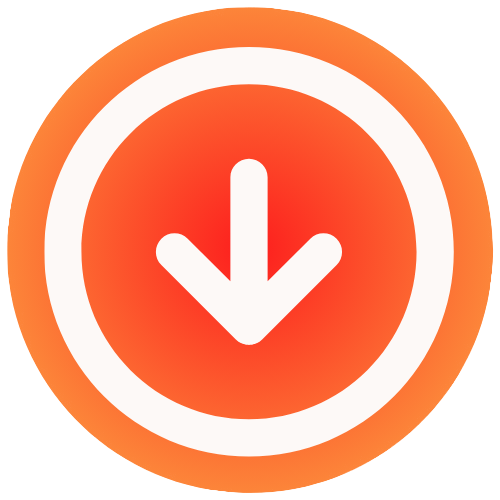
July 31, 2025

Ever stumbled upon a photo on Instagram and immediately wanted to save it? It happens to all of us. The good news is, downloading a picture from the platform is actually pretty simple once you know the tricks. You can go for a quick and easy online tool like IG Media, or get a bit more hands-on with your browser’s “Inspect” feature to snag the best quality file.
Why and How People Download Instagram Photos
The reasons people want to save Instagram photos are as diverse as the platform’s content. Figuring out why you need the image is the first step to choosing the right tool for the job.
For instance, a social media manager might be archiving user-generated content for an upcoming campaign. For them, speed and reliability are everything. On the other hand, a graphic designer pulling inspiration for a private mood board will probably care more about getting the highest possible image quality. And sometimes, it’s as simple as wanting to save a great photo a friend posted from a vacation you took together.
This guide breaks down a few practical ways to get it done:
- Third-Party Tools: These are your best bet for fast, no-fuss downloads. Perfect for grabbing a photo quickly.
- Browser-Based Methods: This approach is for those who want the original, high-resolution image straight from the source.
- Mobile Solutions: When you’re on the go, these methods let you save images right to your phone’s camera roll.
Before you start, a quick but important reminder about copyright and privacy. Saving a photo for your own personal collection is generally fine, but reposting it or using it for commercial purposes without the creator’s permission is a big no-no. Always respect the original artist.
Our goal is to give you clear, effective methods that work for any situation. If you’re curious about the team behind IG Media and our approach to building these kinds of helpful tools, you can read more about us.
Using Third-Party Tools for Quick Downloads
If you’re looking for the fastest and most convenient way to download a photo from Instagram, third-party web tools are your best bet. These services are built for one thing: grabbing media from a public Instagram post quickly. The best part? They usually don’t require you to install any software or even create an account.
Let’s say you’re a small business owner, and a happy customer just posted a fantastic photo of your product, tagging you in it. Once you have their permission, you’ll want to save that image for your website’s testimonial section. This is the perfect scenario for a third-party downloader.

The Simple Copy and Paste Workflow
The whole process is incredibly straightforward. You don’t need any technical skills to pull this off.
First, grab the photo’s link. Open Instagram and find the picture you want to save. Tap the three dots (…) on the post and choose “Copy Link.” This saves the photo’s unique web address to your clipboard.
Next, paste the link and download. Open a web downloader like IG Media in your browser. You’ll immediately spot an input field. Just paste the URL you copied, hit the download button, and the tool will fetch the high-quality image for you to save directly to your device.
This simple workflow is precisely why these tools are so popular. Instagram’s user base is massive—the app was downloaded a staggering 696 million times in 2023 alone—and many of those users are looking for an easy way to save content. While Instagram doesn’t provide a native download button (mostly for copyright reasons), this high demand has fueled a whole ecosystem of helpful third-party tools. You can dive deeper into key Instagram statistics on Metricool.com.
Key Takeaway: For the occasional download, nothing beats the speed of a third-party web tool. They are perfect when you just need one or two photos without the hassle of installing software or digging into browser developer settings. It’s as simple as copy, paste, and save.
Grabbing Photos Directly From Your Browser
If you’re not a fan of using third-party tools, you can always go straight to the source: your web browser. This is a more hands-on approach that involves peeking under the hood with developer tools like “Inspect Element.” It might sound a bit technical, but it’s actually a pretty simple process once you do it once or twice.
The big advantage here is control. You’re pulling the image file directly from Instagram’s servers, which means you’re getting the highest quality version available, with no extra compression from another service. It’s also a more private way to download, since you aren’t sharing the post’s URL with anyone else.
The core idea is always the same, no matter which download method you choose: you find the photo you want, and then you initiate the download.

This visual really just breaks down that universal workflow. First, you log in and pick your photo—the download part comes next.
Finding the Image URL in the Code
Let’s get started. First, open the Instagram post you want on your desktop browser. Now, right-click directly on the photo and choose “Inspect” from the pop-up menu. This will open a new panel on the side or bottom of your screen, filled with the website’s HTML code. Don’t let it scare you; we’re just looking for one specific link.
In that code, you’re looking for a <div> element that has a class like _aagv. If you expand that, you’ll see an <img> tag inside. The URL you need is right there in the src attribute. Just copy that entire URL, paste it into a new browser tab, and the full-resolution photo will appear. From there, you can right-click and save it like any other image.
Pro Tip: The code can be a lot to sift through. To speed things up, just click inside the Inspect panel and press Ctrl+F (or Cmd+F on a Mac). A small search bar will appear. Type “.jpg” into it, and your browser will immediately highlight the direct image link you need.
This little workaround has been a go-to for years, mainly because Instagram has never built in a simple “download” button. They’ve always focused on copyright and keeping content on their platform. When you consider that over 98% of users are on the mobile app, it makes sense why desktop features aren’t a priority. This has led to a ton of external download tools popping up. You can dig into more of Instagram’s platform statistics on measure.studio if you’re curious. Still, for a quick, high-quality download, the browser method is tough to beat.
Saving Instagram Photos on Your Mobile Device

Since most of us live on Instagram through our phones, it only makes sense to have a way to save photos directly to our mobile devices. Whether you’re on an iPhone or Android, you’ve got some solid options for grabbing that perfect shot while you’re on the go. These methods are all about convenience, letting you save an image right to your camera roll without ever touching a computer.
The old standby, and honestly the quickest trick in the book, is the screenshot-and-crop method. It’s dead simple, doesn’t require any extra apps, and works every single time. Just get the photo you want on your screen, snap a screenshot, and then hop into your phone’s photo editor to crop out the Instagram interface. You’re left with a clean image, ready to go.
Using Dedicated Downloader Apps
If you want something a bit more polished, you can find dedicated downloader apps on both the App Store and Google Play. These apps are built to do one thing well: grab the high-quality image file for you. The workflow is usually the same—copy the photo’s link from the Instagram app, then paste it into the downloader.
When you’re browsing for an app, here’s what I’d keep in mind from experience:
- Security First: Stick to apps from developers with good ratings and real, positive reviews. If an app asks for your Instagram password, run the other way. That’s a huge red flag.
- Keep It Simple: The best apps have a clean design and get straight to the point. You shouldn’t have to fight through a jungle of ads just to save one picture.
- Check the Quality: Make sure the app saves images in their original, high resolution. Some free tools will compress the photo, leaving you with a fuzzy, low-quality version.
It’s no surprise that mobile solutions are so popular. A staggering 98% of users access Instagram on their phones, spending about 30 minutes a day scrolling. That kind of mobile-first environment means we want to act on what we see instantly. For more fascinating insights, check out the latest Instagram statistics on Analyzify.com.
A Note for Android Users: If you’d rather not install another app, you can actually use a version of the browser trick right on your phone. Open Chrome, type
view-source:right before the Instagram post’s URL in the address bar, and you can search through the page’s code for the.jpgfile link, just like you would on a desktop. It’s a bit more hands-on, but it works in a pinch
Understanding Copyright and Privacy Rules
Just because you can save a photo doesn’t always mean you should. When you’re looking to download photos from Instagram, there’s a crucial layer of digital etiquette and copyright law that you need to consider. It’s not just about the technical how-to; it’s about respecting the creator.
At its core, the rule is simple: whoever took the photo owns it. They hold the copyright.
Downloading a picture for your own private use—maybe to set as your phone background or add to a personal mood board—is usually fine. The problem starts when you share that photo publicly. Using someone else’s image on your own profile, in your company’s marketing, or for any commercial reason without getting their permission first isn’t just bad form, it’s a copyright violation.
Personal Use vs. Public Reposting
Let’s break it down with a practical example. Say you find an amazing landscape shot. Downloading it to use as your desktop wallpaper is a personal act. But posting that same photo on your own Instagram feed to grow your audience? That’s a public act, and it requires permission from the original photographer.
Here’s a simple way to think about it:
- Personal Use (Generally Okay): Saving a photo for a private collection, using it in a school project (with proper citation!), or backing up your own memories.
- Public Use (Permission Needed): Reposting on your feed, using it in an ad, or featuring it on your public website.
The best and safest approach? Always ask first. A quick, polite DM to the creator asking if you can share their work (with credit, of course) goes a long way. It’s a simple gesture of respect that protects you and honors their effort.
Giving Proper Credit
If you get the green light to repost, giving proper credit is an absolute must. And a real credit is more than just a passing mention in a crowded caption.
Proper credit means tagging the creator’s account directly in the photo and mentioning their handle clearly at the beginning of your caption. This isn’t just about following rules; it’s about being a good citizen of the creative community. It acknowledges the skill, time, and talent that went into making that image you admire.
For a more detailed breakdown of how these principles guide our tools, you can review our privacy policy. At the end of the day, downloading responsibly is about protecting everyone involved.
Your Top Questions About Downloading Instagram Photos Answered

When you start looking into how to save photos from Instagram, you’ll quickly run into the same handful of questions. I hear them all the time. Getting clear on the rules around legality, privacy, and image quality is key to doing this the right way.
Let’s tackle the big one first: is it even legal to download someone else’s photos? The short answer is, it all comes down to what you plan to do with the picture.
If you’re just saving a photo for your own personal use—maybe as a backup or to add to a private mood board on your computer—you’re generally in the clear. But the moment that photo leaves your personal device, things get tricky. Reposting it, sharing it publicly, or using it for anything commercial without getting permission from the person who created it isn’t just bad form; it’s a copyright violation. The golden rule is simple: always ask for permission first.
Privacy, Notifications, and Private Accounts
Another common worry is whether Instagram tells someone when you save their photo. Relax—for the most part, the answer is no. If you download a photo from someone’s public feed using a tool or a browser trick, they won’t get a notification. The same goes for screenshotting posts, Reels, or even Stories.
The only time Instagram snitches is with disappearing photos or videos sent in a Direct Message. If you screenshot one of those, the sender gets a heads-up. It’s a specific feature designed for those private, temporary exchanges.
And what about those locked, private accounts? This is a hard stop for most methods. Public download tools and websites cannot access media from private profiles, and that’s intentional. If you’re already an approved follower, some of the browser-based tricks might work while you’re logged in, but you should always respect the user’s choice to keep their content private.
If you’re after the absolute best image quality, your browser’s “Inspect Element” or “View Page Source” feature is your best friend. It lets you dig up the direct link to the highest-resolution version of the photo on Instagram’s servers, cutting out any middleman compression.
At the end of the day, downloading Instagram photos is about finding a balance between convenience and respecting the creators and their privacy settings. Knowing these ground rules helps you make smarter, more ethical choices.
Ready to download Instagram content the easy, fast, and secure way? IG Media lets you save photos, videos, and Reels from public profiles in seconds without watermarks or registration. Start downloading for free at IG Media and get high-quality files on any device.

