How to Copy Instagram Videos A Practical Guide
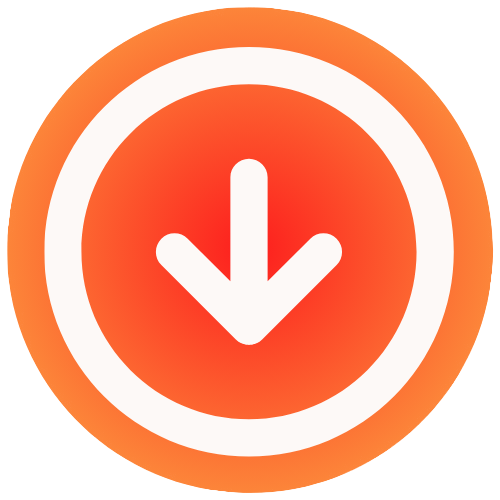
August 29, 2025

Ever found yourself scrolling through Instagram, laughing at a Reel or taking notes on a brilliant tutorial, and wishing you could just save it? You’re definitely not alone. The need to copy Instagram videos isn’t just about hoarding funny clips; it’s become a standard practice for creators, marketers, and everyday users for some very practical reasons.
You can grab Instagram videos using a few different methods, including online tools, dedicated mobile apps, or even your phone’s built-in screen recorder. These let you save Reels, Stories, and feed videos so you can watch them offline or use them in other projects. Just remember to always respect copyright and privacy when you do.
Why Saving Instagram Videos Is So Popular

For a lot of people, it’s about building a personal library. Content creators, for instance, often save their own work as a backup. It’s a smart way to protect their portfolio from a sudden algorithm shift or an account issue that could wipe out their hard work.
Marketers do it too. They’ll often save user-generated content (with permission, of course) to feature in their own campaigns, which is a great way to add authenticity to their brand.
The Rise of Short-Form Content
The explosion of short-form video is really what’s driving this whole trend. A huge reason people save Instagram videos is to repurpose them across different platforms. Taking a successful Reel and turning it into a TikTok or a YouTube Short is a no-brainer. If you’re looking to get the most out of every video, mastering some good content repurposing strategies is key.
This demand is tied directly to how massive Instagram has become. The platform boasts over 2 billion monthly active users, and Reels are a massive part of what people see. But the content moves fast. That fear of missing out on a great video that gets buried in an endless feed is a powerful motivator to just save it for later.
It really all boils down to three things: people want to preserve content that matters to them, watch it without needing an internet connection, and repurpose videos for their own creative or professional projects.
Understanding the Motivations
The “why” behind saving videos is pretty diverse and really depends on who you are and what you’re trying to do. Knowing these different reasons helps explain why learning how to copy Instagram videos is such a handy skill to have.
- Offline Viewing: Think about it. Saving a workout routine, a cooking tutorial, or a travel guide means you can pull it up anywhere. It’s perfect for a flight or when you’re stuck somewhere with spotty Wi-Fi.
- Content Archiving: Creators and brands are essentially building a vault of their greatest hits. This protects them from platform changes. For example, the organic reach for Reels dropped quite a bit between 2022 and 2023, which made having your own copies more important than ever.
- Analysis and Inspiration: Marketers and artists are constantly saving videos to see what’s working. They study trends, see what competitors are up to, and gather ideas for their next big thing.
Navigating Copyright and Platform Rules

Before we get into the “how” of saving Instagram videos, we need to talk about the “should you.” It’s easy to see downloading a video as a simple technical step, but it’s tangled up in rules from both Instagram and copyright law. This isn’t about getting lost in legal jargon; it’s about respecting other people’s work and being a good internet citizen.
The whole thing boils down to intellectual property. As soon as someone hits “post” on a video they created, they own the copyright to it. Using that content without their go-ahead can land you in hot water, potentially even getting your account suspended.
Personal Use vs. Public Reposting
The most crucial question you have to ask yourself is: what am I going to do with this video? Saving it to watch on a flight is one thing. Reposting it to your own feed is a completely different ballgame.
- For Personal Use: Saving a video for your own private, offline viewing is generally okay. It’s like setting a DVR to record a TV show. You’re not distributing it or pretending you made it.
- For Public Use: This is where you need to be careful. Reposting, sharing on other platforms, or using someone else’s video in your own marketing content absolutely requires permission from the creator. Anything less can be flagged as copyright infringement.
Instagram’s own Terms of Service are pretty direct about this. They make it clear that you are responsible for the content you post and that you can’t violate someone else’s intellectual property rights.
The golden rule here is to always assume you need permission. Firing off a quick DM to the creator asking if you can share their video, and how they want to be credited, is the best way to stay out of trouble and build good relationships.
The Right Way to Share Content
So, you got permission to repost. Great! Now, giving proper credit is essential. A simple “credit: @username” in your caption is the absolute minimum.
A much better practice is to tag the creator directly in the video and mention them right at the top of your caption. Make their credit impossible to miss.
The desire to copy Instagram videos makes sense, especially with the platform’s huge push for short-form content. Reels now account for over 50% of the time spent on the app, so it’s natural that people want to save viral clips or make their own reaction videos.
Instagram doesn’t have a native download button for a reason, which is to protect its creators. This has led to a boom in third-party tools, but the ethical responsibility always falls back on you, the user. For a deeper dive into this, our guide on how to copy videos from Instagram explores these points further.
At the end of the day, playing by the rules helps everyone. It protects creators from having their hard work stolen and keeps you from facing penalties. When in doubt, just ask.
When you need to save an Instagram video quickly, an online downloader is usually the path of least resistance. The concept is simple: you find the video you want, copy its unique URL, and paste it into a website that does the heavy lifting for you. The trick, however, is navigating the crowded field of these services, as their quality and safety can vary wildly.
First things first, you need to grab the video’s link. It’s a straightforward process, though Instagram tucks the button away in slightly different spots depending on what you’re trying to save.
- For a Reel or a video in the main feed, tap the paper airplane icon (the “Share” button). In the menu that pops up, you’ll see a “Copy Link” option.
- For an Instagram Story, you’ll need to tap the three-dot menu icon in the corner to find the same “Copy Link” command.
Once you’ve got that link copied to your clipboard, you’re halfway there.

As you can see, copying the link is the universal first step. After that, choosing your method is the key decision.
How To Pick A Downloader That Won’t Cause Headaches
With your link ready, the next move is to find a trustworthy online tool. This is where you need to be careful. A good, reputable downloader will have a clean interface and won’t try to trick you into installing questionable browser extensions or software.
Keep an eye out for these massive red flags:
- A Flood of Pop-Up Ads: If the website immediately bombards you with aggressive pop-ups or keeps redirecting you to spammy-looking pages, just close the tab. It’s a classic sign that the site is more interested in ad revenue or, worse, malware distribution.
- Asking for Your Login Info: This is the biggest red flag of all. A legitimate downloader works with the public URL and never needs your Instagram username or password. If a site asks for your credentials, it’s a phishing scam trying to hijack your account.
- A Messy, Unprofessional Design: Reputable services usually invest in a decent user experience. If a site looks like it was thrown together in five minutes, it’s probably not a service you want to trust with anything.
A safe tool is simple. It should have one clear box to paste your URL and a “Download” button. The whole thing should happen right there on that page, no funny business.
My best advice? Be skeptical. Treat every free online tool with a healthy dose of caution. Saving a cool video isn’t worth risking your personal data or your device’s security.
Comparing Instagram Video Copying Methods
There are a few different ways to save Instagram videos, each with its own trade-offs. While online tools are popular for their convenience, it’s helpful to see how they stack up against other options like screen recording or dedicated apps.
| Method | Ease of Use | Video Quality | Safety Concern | Best For |
|---|---|---|---|---|
| Online Downloader | Very Easy | High (often original quality) | Medium to High | Quick, one-off downloads without installing software. |
| Screen Recording | Easy | Medium (depends on screen resolution) | Low | Saving videos from private accounts or when you want total control. |
| Dedicated Mobile App | Medium | High | Medium (check app permissions) | Frequent downloaders who want extra features and organization. |
| Browser Extension | Medium | High | High (can be a privacy risk) | Users who do most of their downloading from a desktop computer. |
Ultimately, the best method comes down to your priorities, whether you value speed, quality, or security the most.
The Actual Downloading Process
Once you’ve vetted a site and feel confident it’s safe, the rest is a breeze. Paste the Instagram link you copied earlier into the provided text box and hit the download button.
The tool will process the link for a few seconds and then usually give you a few options for video quality. It’s always best to select the highest resolution available to get the crispest copy.
After you click to confirm your choice, the video file will start downloading to your computer or phone, most likely landing in your “Downloads” folder. From there, it’s yours to watch offline, edit, or move wherever you’d like. For a smooth experience, I’d suggest finding a good Instagram video downloader online that focuses on a clean user experience and doesn’t play games with ads or redirects.
Just remember, these tools can only access public content. If an Instagram account is set to private, their videos are locked down and can’t be reached by any external tool. That’s an intentional privacy feature baked right into the platform.
Mastering the Screen Recording Method

Sometimes, using a third-party website just isn’t the right move. If you’re wary of external tools or need to grab a video from a private account you follow, screen recording is your most dependable ally. It’s the ultimate DIY approach, giving you total control by using the tools already built right into your phone.
The best part? It’s universally available. Both iPhones and Android devices have fantastic, native screen recording features that are simple to find and even easier to use.
Capturing Instagram Videos on an iPhone
For all the iPhone users out there, the screen recording tool is tucked away in the Control Center. If you don’t see the record icon, the little solid circle inside another circle, you’ll need to add it first. It only takes a second.
- Head over to Settings and tap on Control Center.
- Just scroll down until you see Screen Recording and tap the green plus icon to add it.
Once that’s sorted, open Instagram and pull up the video you want. Swipe down from the top-right corner of your screen to open the Control Center, then tap the record button. You’ll get a quick three-second countdown, which is just enough time to hide the menu and get the video playing.
When the video is over, just tap the red status bar at the top of your screen to stop the recording. It’s that simple.
Here’s a pro-tip I’ve learned from experience: before you hit record, long-press the record button in the Control Center. This little trick brings up an option to turn your microphone on or off. Make sure it’s off so you don’t capture any background chatter.
Recording Instagram Videos on Android
The game plan is pretty much the same for Android users, though the exact location of the button can differ slightly based on who made your phone (like Samsung or Google). In most cases, you’ll find the screen recorder in your Quick Settings panel.
Just swipe down from the top of your screen to open your Quick Settings, then look for the “Screen Recorder” tile. If you don’t see it, you can almost always edit the panel to add it to your main view.
Tap the tile, and you’ll see a small toolbar pop up. From there, navigate to the Instagram video, press play, and let it record. Once you have what you need, tap the stop button on the toolbar or in your notification shade. The video file will land right in your gallery, ready to be polished up.
Final Touches for a Clean Video
Your freshly recorded video will almost certainly have a few extra seconds at the beginning and end showing you starting and stopping the recording. That’s perfectly normal.
Every modern smartphone comes with a basic video editor right in the photo gallery app. Open your new video and use the trimming tool to slice off the unwanted parts, leaving you with just the clean clip.
And one last piece of advice: always switch your phone to Do Not Disturb mode before you start. There’s nothing worse than a perfectly captured video getting ruined by a notification banner popping up right in the middle of it. If you want to explore other ways to get videos, you can find more techniques in our full guide on how to https://www.ig.media/blog/post/download-video-from-instagram.
After you’ve saved a video, you can get creative with it. A great next step is to learn how to add voiceover to your social media videos and make the content uniquely yours.
Troubleshooting Common Download Issues
Even the best tools can hit a snag when you’re trying to download an Instagram video. We’ve all been there: a link that worked a minute ago suddenly fails, or you finally save a clip only to discover it has no sound. These moments are frustrating, but they’re almost always fixable once you know what to look for.
Instead of giving up, it helps to understand what’s actually going on. More often than not, the problem isn’t with your downloader but with the original video’s privacy settings or a tiny misstep in the copying process.
Why Your Download Link Is Failing
One of the most common roadblocks is the dreaded “invalid link” error. Before you blame the tool, take a second to check if the video is from a private account. Third-party downloaders can only see and grab public content. If an account is locked down, no public tool can get past that digital wall.
Another sneaky culprit is a simple copy-paste error. Make sure you’ve grabbed the entire URL from Instagram, without missing any characters at the beginning or end. If the link still won’t work, there’s a good chance the creator has since deleted or archived the video, which makes the original link useless.
Solving Quality and Audio Problems
Downloading a video only to find it’s blurry or totally silent is a real letdown. Poor quality usually happens when a downloader defaults to a lower resolution to speed things up. Always hunt for a quality setting and choose the highest option available, like 1080p, for a crisp, clear result.
The “no sound” problem is a classic, especially if you’re screen recording. Here’s how to fix it before you even start.
- On iPhone: Pull down your Control Center and long-press the screen record icon. You’ll see a hidden option to toggle the Microphone on. Tap it to make sure you capture the device’s audio along with the video.
- On Android: The steps are very similar. Swipe down to your Quick Settings, find the screen recorder, and dive into its settings to ensure “Media sounds” (or a similar option) is turned on.
A quick check of these audio settings before you hit record can save you a world of frustration. It’s a simple, proactive step that ensures you capture the full experience with both sights and sounds.
Knowing how to handle these little hiccups is more important than ever. Instagram’s user base is massive, with the 18 to 24-year-old demographic leading the charge in sharing and remixing content. With users spending an average of 53 minutes per session on Reels alone, the demand for reliable download methods keeps growing, as detailed in these Instagram user trends on analyzify.com.
For more tips tailored specifically to this format, check out our guide on how to download Instagram Reels for free. Getting ahead of these common issues makes the whole process of saving your favorite content a lot smoother.
Frequently Asked Questions
When you start looking into how to copy Instagram videos, a few questions always seem to come up. It’s totally normal to feel a bit lost navigating the rules and technical quirks, so let’s clear the air on the most common concerns.
Getting these details right will save you a lot of headaches later, from dealing with legal gray areas to fixing annoying glitches like missing audio. My goal here is to give you straightforward answers so you can download what you need without hitting any unexpected walls.
Is It Legal to Copy Videos from Instagram?
This is the big one. For purely personal use, like saving a recipe video to watch later while you’re offline in the kitchen, you’re generally in the clear. The real trouble starts if you republish that video or use it for any commercial reason without getting the creator’s permission. That’s a direct infringement on their copyright.
On top of that, Instagram’s own terms of service are pretty clear about not collecting content without consent.
The golden rule is simple: if you plan to use a video for anything beyond your own private viewing, always ask for permission and give proper credit. It’s a basic sign of respect for the creator and keeps you on the right side of the platform’s rules.
Why Does My Copied Video Have No Sound?
Ah, the silent video problem. This is incredibly common. If you’re using a web-based downloader, the issue is often the tool itself. Some just aren’t built to grab the audio track along with the video, so make sure you’re using a reputable service known for capturing both.
If you’re screen recording on your phone, the fix is usually in your settings. On an iPhone, for example, pull down your Control Center, then long-press the screen record button. You’ll see a Microphone icon. Tap it to turn it on. This little trick often solves the problem by capturing the device’s internal audio.
Can I Copy Videos from a Private Instagram Account?
Simply put, no. Online downloader tools can’t get past Instagram’s privacy walls. They work by fetching content from a public URL, and since private posts aren’t public, the tools have nothing to grab.
The only real way to save a video from a private account (that you already follow, of course) is to screen record it yourself.
But this comes with a huge responsibility. You absolutely must respect that person’s privacy. Never share the content publicly without their direct, explicit permission. They made their account private for a reason, and breaking that trust is a major violation.
Are Online Instagram Video Downloaders Safe?
It’s a mixed bag, to be honest. A lot of free downloader sites are riddled with aggressive pop-up ads, and clicking on the wrong one can lead you down a rabbit hole of shady websites.
To play it safe, stick to well-known downloaders that have plenty of positive user reviews and a clean, straightforward interface.
Here are a few practical tips to protect yourself:
- Steer clear of any tool that insists you install software or a browser extension.
- Never, ever give your Instagram login details to a third-party site.
- Running a good ad blocker can also add a helpful layer of security.
For a deeper dive into saving all kinds of content from the platform, check out our guide on how to save Instagram posts.
For a fast, free, and secure way to download public Instagram videos, photos, and Reels, try IG Media. Our tool is designed for ease of use, delivering high-quality downloads in seconds without watermarks or registration at https://www.ig.media.


