Download Video from Instagram to iPhone Quickly & Easily
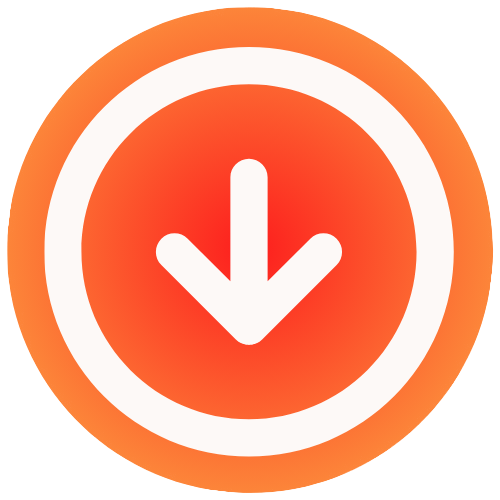
September 24, 2025

Want to save an Instagram video directly to your iPhone? You can do it with a free web-based tool. This approach is great because you just copy the video’s link from the Instagram app, paste it into a downloader website, and save the file right to your phone. No extra apps needed.
Why Save Instagram Videos to Your iPhone?
Have you ever stumbled upon an amazing recipe tutorial, a Reel that made you laugh out loud, or a workout routine you knew you had to try later? We’ve all been there. The whole point of downloading a video from Instagram is to turn that fleeting moment into something permanent and accessible anytime you want it. It’s less about hoarding clips and more about building your own personal, offline library of content that actually means something to you.

This isn’t surprising when you consider how much incredible content is on the platform. In 2025, Instagram is still a powerhouse with over 2 billion monthly active users. Instagram Reels, in particular, are a huge draw, making up about 38.5% of the average user’s feed and racking up a mind-boggling 200 billion views every day around the globe. That kind of volume naturally makes people want to save the best stuff. If you’re curious, you can find more 2025 Instagram Reels statistics on Teleprompter.com.
Common Reasons for Downloading Videos
For most people, the reasons are pretty practical. Maybe you want to watch something on a flight or during your subway commute where the internet is spotty. Or perhaps you want to share a hilarious video with your grandparents who aren’t on Instagram, sending the actual file through a messaging app instead of a link they can’t open.
Here are a few real-world examples I see all the time:
- Content Creators: I know a lot of creators who download their own published work to build a professional portfolio or simply to keep a personal archive. It’s a smart way to ensure they have a high-quality backup of their content that lives outside of Instagram’s control.
- Marketers: It’s super common for marketing pros to save viral clips or user-generated content for market research. Repurposing these videos for new campaigns (always with permission, of course) is a well-known strategy.
- Everyday Users: Many of us just like to keep personal collections of our favorite memories, funny moments, or motivational clips. Having these videos saved locally means you can find and rewatch them in seconds, without scrolling through your feed.
Being able to save a video directly to your iPhone’s camera roll transforms it from a temporary piece of media into a permanent digital asset you can use, share, or revisit whenever you want.
At the end of the day, learning how to save these videos is just a really handy skill. It adds a layer of convenience, makes sure you don’t lose access to content you care about, and ultimately gives you more control over the media you enjoy.
How to Download Videos from Instagram to iPhone
Ever found a great video on Instagram and wished you could save it to your iPhone? It’s actually a lot easier than most people think. You don’t need to mess around with sketchy apps or have any special tech skills. The simplest way is to use a web-based tool right from your Safari browser.
The whole process boils down to three quick actions: find the video, copy its link, and paste it into a downloader site. Honestly, it takes less than a minute once you know the steps.
First, Grab the Video Link
Before you can download anything, you need its unique web address (the URL).
Pop open your Instagram app and find the Reel, Story, or regular feed video you want to keep. Once it’s on your screen, tap the share icon. It’s the one that looks like a little paper airplane. A menu will slide up from the bottom, and you’ll see an option to “Copy Link.” Give that a tap. The link is now copied to your iPhone’s clipboard, ready to go.
Use a Web-Based Downloader
With the link copied, it’s time to open your web browser. I usually just use Safari, but Chrome works just as well.
Navigate to an online downloader tool. For a no-fuss experience, I recommend something like the IG Media Instagram video downloader online. These sites are built for one thing, so they’re incredibly straightforward. You’ll usually see a big input box right on the homepage.
This is what a typical downloader interface looks like: clean and simple.
See that big box? That’s where the magic happens. Just tap and hold inside that field, and when the little menu appears, choose “Paste.” Your Instagram video link will pop right in.
Next, hit the “Download” button. The website will take a few seconds to process the link and find the video.
One of the best things about this method is that it never asks for your Instagram login. That’s a huge plus for security. You should never give your password to a third-party service.
Once it’s done, you’ll see a preview of your video or a new download button. Tap it one last time. Your iPhone will ask for confirmation to download the file. Just confirm, and the video will be saved to the “Downloads” folder in your Files app. From there, you can easily save it to your camera roll in the Photos app.
Now that you have your Instagram videos saved, you might want to clean them up. If you’re looking to get rid of any text overlays, you can explore the best video text remover tools to get the job done.
Choosing the Right Instagram Video Downloader
So, you want to download an Instagram video to your iPhone. You’ve got two main routes you can go down: using a website tool directly in your browser or grabbing a dedicated app from the App Store. There’s no single “best” answer here; the right choice really boils down to your own habits and what you value most.
If you just need to save a clip every once in a while, a web-based tool is your friend. It’s incredibly straightforward. Just open Safari, pop in the link, and download the video. No installation, no fuss, and no app cluttering up your home screen. It’s perfect for that one-off download.
On the other hand, if you’re constantly saving Reels or videos, a dedicated app might make more sense. Sure, you have to install it first, but having that icon ready to go can feel a lot more convenient in the long run, especially if you’re a power user.
Comparing Instagram Video Download Methods for iPhone
Choosing between a web tool and a dedicated app often comes down to a trade-off between convenience, privacy, and how many ads you’re willing to put up with. Let’s break down the key differences so you can pick the path that works best for you.
| Feature | Web-Based Tools | Dedicated Apps |
|---|---|---|
| Convenience | Great for one-off downloads. Just copy, paste, and go. | Better for frequent use after the initial setup. |
| Privacy | Typically more private since they don’t need device permissions. | May ask for access to your Photos library or other data. |
| Ads & Pop-ups | You’ll likely see ads on the website. | Can be loaded with in-app ads, sometimes intrusive ones. |
| Device Storage | Zero footprint. It doesn’t take up any space on your iPhone. | The app itself will use some of your phone’s storage. |
Ultimately, it’s all about your personal workflow. If you prioritize speed and privacy for occasional downloads, a website is a no-brainer. But if you’re saving content daily, an app might streamline the process and save you a few taps each time.

As the infographic shows, online websites often involve the fewest steps, making them an incredibly direct and simple option.
For a more detailed look at what separates a good tool from a bad one, be sure to check out our complete guide on the best downloader for Instagram. It’ll help you spot the high-quality options that are both safe and effective.
Copyright Rules and Safe Downloading Practices
So you’ve figured out how to download an Instagram video to your iPhone. That’s the easy part. But before you start building a library of clips, it’s really important to talk about the responsible side of things: respecting creators and keeping your own data safe.

The number one rule here is simple: download videos for personal use only. Think of it as saving a clip to watch later when you’re offline or adding something cool to your personal “best of” collection. The moment you use someone else’s video for your own profit or pass it off as your own, you’ve crossed a line into copyright infringement. That’s a big deal, and it violates Instagram’s policies.
If you do want to reshare something you’ve saved, giving credit isn’t just polite, it’s essential. A quick tag of the creator’s handle in your post is all it takes. It shows respect for their hard work and helps others find and appreciate them, too.
Keeping Your Account and Device Secure
Beyond the ethics, let’s talk about your digital safety. The web is swimming with shady tools promising quick downloads, but many are just traps to get your personal information or worse. You have to be smart about it.
Here are a few non-negotiable safety tips I always follow:
- Never, ever give out your login info. A trustworthy downloader tool does not need your Instagram username or password. If a site asks for it, that’s a massive red flag. Bail immediately.
- Stick to well-known websites. If a site is plastered with pop-up ads and confusing “Download Now!” buttons, it’s probably not one you want to use. Look for a clean, professional interface.
- Check the privacy policy. It pays to know what, if any, data a service might be collecting. Your privacy is worth protecting, so opt for tools that are transparent about their practices.
The bottom line is this: The safest tools for downloading Instagram videos only need the public URL of the post. Nothing more. This approach keeps your account details completely separate and secure from the process.
Getting a handle on the etiquette and strategy behind Instagram content can make you a more responsible user. It’s worth checking out these golden rules for Instagram video for business to see the bigger picture. For a more focused look at the process, we’ve also put together a guide on how to copy instagram videos safely.
Even the best tools can hit a bump in the road. If you’re trying to download an Instagram video to your iPhone and something goes wrong, don’t sweat it. Most of the time, the fix is surprisingly simple.
Let’s walk through the most common hiccups and how to get past them quickly.
When the Download Link Just Won’t Work
The most frequent culprit? A private Instagram account. It’s an easy mistake to make. If the account you’re trying to grab a video from is locked, no downloader tool will be able to access it. That’s a hard rule for privacy reasons.
So, first things first: double-check that the profile is public.
If you’ve confirmed the account is public and the download still fails, it’s time to look at your browser.
- Switch It Up: Sometimes Safari can be a bit finicky. Pop open Chrome or another browser on your iPhone and try again. A simple change of scenery is often all it takes.
- Clear Your Cache: Your browser stores a lot of old data that can cause conflicts. Clearing your cache is a classic tech support move for a reason because it works.
- Try a Different Downloader: If one site seems to be down or acting buggy, just hop over to another one. The process is virtually the same everywhere.
Nine times out of ten, the issue is an attempt to download from a private profile. Always verify the account’s public status before you do anything else.
With Instagram Reels plays projected to reach 200 billion daily by 2025, according to some Instagram Reels statistics, knowing these quick fixes is becoming essential for anyone who regularly saves content.
The “No Sound” Problem
Ever download a video and find it’s completely silent? This usually happens with Instagram Stories that feature licensed music from the music sticker. Because of copyright restrictions, the audio track often gets stripped out during the download process.
It’s a frustrating limitation, but it’s a direct result of Instagram’s licensing agreements.
For a more comprehensive look at these issues and other solutions, check out our guide on how to save videos from Instagram.
Frequently Asked Questions

When you start downloading videos from Instagram to your iPhone, a few common questions always pop up. Let’s get those cleared up so you can save content confidently.
Is It Legal to Download Instagram Videos?
This is a bit of a gray area, but the general rule is simple: you’re usually fine if it’s for personal, non-commercial use only. Think of it like saving a funny video to show a friend later.
Where you run into trouble is reposting someone else’s content without their permission, especially if you’re trying to make money from it. That can get you into hot water with copyright laws. The best policy is to always respect the original creator’s work.
Can You Download Videos from Private Accounts?
Simply put, no. Third-party tools can’t access or download content from private Instagram accounts.
This is an essential privacy feature. If a user has locked their profile, these downloaders respect that boundary and can only see what’s available to the public.
Does the Original Poster Get Notified?
Nope! The creator will not receive a notification when you download their video using a web-based tool like ours. The entire process is anonymous.
The tool just grabs the content from the public URL, so the download isn’t tied back to your specific Instagram account in any way.
Your privacy is maintained throughout the process. Since you are not logged into your account on the downloader site, Instagram has no way of associating the download with you.
What Is the Quality of the Downloaded Video?
Most online downloaders will grab the video in the highest quality Instagram makes available. It’s important to remember that Instagram compresses videos to save space, so the downloaded file will match the quality you see in the app, not necessarily the original, ultra-HD file the creator first uploaded.
If you’re looking for more details on this, check out our guide on how to download Instagram Reels for free for a few extra tips.
For a reliable and simple way to download any public Instagram video, photo, or Reel, give IG Media a try. Get started at https://www.ig.media.

