Your Guide to Instagram Downloader Highlights
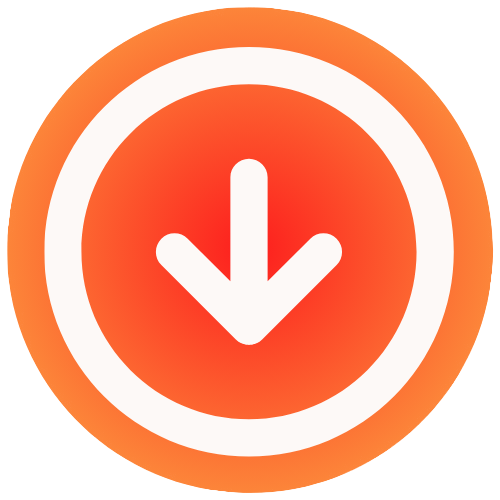
September 14, 2025

Grabbing your favorite Instagram Highlights and saving them to your device is one of the easiest ways to keep those curated collections forever. It’s a lifesaver for archiving personal memories, reusing great content on other platforms, or just having a solid portfolio of your best work, all without needing to be online.
So, Why Bother Saving Instagram Highlights Anyway?
Think of Instagram Highlights as more than just a bunch of old stories. They’re your personal highlight reel, a carefully chosen showcase of your top moments, best products, or favorite memories. But why go through the hassle of downloading them? Turns out, the reasons are pretty compelling. For a lot of us, it’s simply about creating a permanent backup of moments we don’t want to lose to an accidental deletion or some random account glitch.
If you’re a content creator, saving Highlights is a straight-up strategic move. It gives you a library of your best-performing content, ready to be repurposed for platforms like TikTok or YouTube Shorts. This is a brilliant way to get more mileage out of your hard work and keep your brand’s voice consistent everywhere you post. We actually have a great guide on how to repurpose social media content if you want to dive deeper into that.
You’re in Full Control of Your Content
When you have a local copy of your Highlights, you’re the one in the driver’s seat. You’re no longer at the mercy of Instagram’s platform rules or potential technical hiccups. This is especially critical for businesses that use Highlights to show off customer reviews, how-to guides, or product catalogs. An offline archive becomes a reliable portfolio you can share anytime, with anyone.
Once you’ve saved all your favorite clips, you can even learn how to create highlight tapes and stitch them together into awesome compilation videos.
The need for tools like this has exploded right alongside the platform’s growth. By early 2025, Instagram’s user base had rocketed past 1.44 billion active users, cementing its place as a go-to spot for sharing everything. With that kind of scale, it’s no surprise that more people than ever want a simple way to save their content locally. For a closer look at these numbers, check out the Instagram user statistics on Analyzify.com.
Key Reasons to Download Instagram Highlights
Here’s a quick look at the main motivations for saving Instagram Highlights offline and who benefits the most.
| Reason | Who It Benefits | Example Scenario |
|---|---|---|
| Content Archiving | Content Creators & Businesses | A marketing team saves seasonal campaign Highlights to review and plan for the next year. |
| Personal Backup | Casual Users & Families | A parent downloads Highlights of their child’s first year to create a digital scrapbook. |
| Portfolio Building | Freelancers & Artists | A graphic designer saves their best project features to show potential clients during a pitch. |
| Offline Access | Travelers & Researchers | A travel blogger saves location-specific Highlights to access them without an internet connection. |
| Content Repurposing | Social Media Managers | A brand manager downloads a successful Q&A Highlight to edit into a YouTube video. |
Ultimately, downloading your Highlights is about preserving your digital assets and giving yourself the freedom to use them however you see fit.
Finding a Safe Highlights Downloader

So, you’re ready to find an Instagram downloader for Highlights. A quick search pulls up a ton of options, but here’s the catch: not all of them are safe. Picking the wrong one can expose your account to some serious risks, so your number one priority has to be security.
And that brings me to my most important rule, which is completely non-negotiable.
Never, ever use a tool that asks for your Instagram password. A legitimate downloader works by accessing public content; all it needs is the URL of the Highlight you want to save. Handing over your login details is like giving a stranger the keys to your house. Don’t do it.
Web Tools vs. Mobile Apps
You’ll quickly notice there are two main flavors of downloaders out there: web-based tools and dedicated mobile apps. Each has its own ups and downs, so knowing the difference will help you figure out what works best for you.
- Web-Based Tools: These are my go-to for a reason. They work right in your browser. You just paste the link and hit download. It’s fast, convenient, and there’s nothing to install. Plus, they work on pretty much any device, whether it’s your laptop or your phone.
- Dedicated Mobile Apps: These are the apps you download from the App Store or Google Play. While some of them might offer cool features like downloading in bulk, they can also be a headache. I’ve seen many that are overloaded with invasive ads or, worse, ask for permissions they have no business needing, like access to your contacts.
Honestly, for most situations, a good web-based tool hits that sweet spot between simplicity and security. This is especially true if you just want to download an IG story without the hassle of installing yet another app on your phone.
Here’s the key takeaway: If a service asks for your login credentials, it’s a massive red flag. A safe Highlights downloader will never need your password because it only deals with public URLs, not your private account data.
What to Look For in a Good Downloader
Beyond the big “no password” rule, there are a few other things I always check for before settling on a tool.
First, look for high-quality downloads. You’re saving these Highlights for a reason, so you want the videos to be crisp and clear, not a pixelated mess.
A clean, easy-to-use interface is also crucial. The process should be straightforward, without a bunch of confusing buttons or aggressive pop-up ads getting in your way. Finally, make sure it’s compatible with your devices. A good tool should work just as smoothly on your desktop as it does on your smartphone. Choosing wisely from the start saves you a lot of trouble down the road.
How to Download Highlights on a Computer
Grabbing Instagram Highlights is often way easier on a desktop or laptop. You’ve got a bigger screen, a proper keyboard and mouse, and frankly, juggling links and tabs is just less of a headache. The whole process, from spotting a Highlight you want to keep to having it saved on your hard drive, only takes a minute.
First things first, pull up Instagram in your web browser and head over to the user’s profile. Find the Highlight you want and click to open it. As it plays, just glance up at your browser’s address bar. That long string of text is the direct link you need. Go ahead and copy it.
This visual breaks down just how simple it is:

As you can see, it really is just a matter of grabbing the link, popping it into the downloader, and hitting save.
The Download Process
Once you have the Highlight link on your clipboard, open up a new tab and go to a trusted downloader like IG Media. You’ll see an input box right on the homepage. Paste your link there and click the download button.
The tool will quickly fetch the content and usually give you a few options for video quality. Pick the resolution you want, and your download will kick off.
I’d recommend making a special folder on your computer just for these downloads. It helps keep everything tidy. If the download doesn’t start, don’t worry. A quick page refresh or re-pasting the link almost always does the trick. For a more detailed look at saving various kinds of Instagram content, we’ve put together a guide on using an Instagram video downloader online.
My best advice? Stick with a web-based tool that has a clean, simple interface and doesn’t ask you to install any software. This approach is not only faster but also much safer, keeping your computer free from unnecessary programs.
The popularity of tools like this is no surprise. In 2024, global app downloads hit a massive 218 billion, which is a 7% jump from the year before. And with 98% of those being free apps, it’s clear people are always looking for simple, no-cost solutions for their favorite platforms like Instagram.
Saving Highlights Straight to Your Phone
Let’s be real, most of us live on our phones. It’s where we manage our social media, so saving Instagram content should be just as mobile-friendly. Thankfully, grabbing Highlights with a tool like IG Media is a breeze, though the exact steps differ slightly between iPhone and Android.
First things first, no matter what device you’re on, you need the link. Open Instagram, head to the profile with the Highlight you want to save, and tap to open it. Look for the three dots in the corner (the “More” menu), tap it, and hit “Copy Link.” That URL is now saved to your phone’s clipboard, ready to go.
For iPhone and iOS Users
If you’re on an iPhone, your best bet is to use a web-based downloader right in Safari. After you’ve copied the Highlight link from Instagram, just open your browser and pull up the IG Media website.
You’ll see a box to paste the link. Go ahead and do that, then tap the download button. After a moment, the tool will show you a download option for the video. Tapping it will trigger a small pop-up asking for confirmation. Just confirm the download, and the file will save neatly into the “Downloads” folder inside your iPhone’s Files app. From there, you can move it over to your Photos gallery.
Quick tip for iPhone users: Always save the video to your Files app first, then transfer it to your camera roll. Trying to save directly to Photos can sometimes cause browser glitches, and this two-step process ensures a smooth, successful download every time.
For Android Users
Android gives you a couple of solid options. Just like on an iPhone, you can use a web-based tool in your browser (like Chrome). The process is exactly the same: paste the link you copied, let the tool do its thing, and hit download. The video file usually lands directly in your phone’s “Downloads” folder, which you can access through your file manager or gallery.
You can also find dedicated downloader apps on the Google Play Store. If you go this route, just be smart about it. Stick to apps with high ratings and good reviews to avoid getting spammed with ads or running into security issues. This process of saving content is pretty similar across the board, and you can find more details on how to save Instagram posts in our other guide.
And if you’re looking to build out your content strategy beyond just saving media, understanding the ecosystem is key. For instance, knowing how to repost a Reel on Instagram can be a great way to repurpose popular content.
Working Through Common Download Problems
Even with the best tools, you’ll occasionally hit a snag trying to save Instagram Highlights. Don’t worry, though, as most issues are surprisingly easy to fix. One of the most common errors you’ll see is “Link Not Found,” which almost always points to one of two things: a typo in the URL or a private account.
First, always double-check the link you pasted. It’s easy to miss a character or two. If you’re certain the link is perfect, then the Highlight is probably from a private profile. Remember, these downloader tools can’t see content that isn’t public, so they simply can’t access it. Another classic problem is a download that stalls halfway through. This is usually just a blip in your internet connection or a momentary hiccup on the server’s end. A quick page refresh and trying again is often all it takes.
What to Do When Downloads Go Wrong
Still stuck? Running through a quick checklist can usually get things moving again. These are the go-to solutions for the problems people run into most often.
- Clear Your Browser Cache: Old, stored data can sometimes cause conflicts with web-based tools. A quick cache and cookie clear can work wonders.
- Try a Different Browser: Is one browser being stubborn? Hop over to another one like Chrome, Firefox, or Safari and see if that solves it.
- Check the Downloader’s Status: Every once in a while, the service itself might be down for a quick maintenance break. It’s worth checking their website or social media for any updates.
The demand for saving Instagram content has exploded right alongside its video features. With Reels pulling in an average view rate of 10.53% and the platform boasting over two billion monthly users, it’s no surprise people want to keep content offline. You can dig into more of these stats in this Instagram engagement report on Metricool.com.
At the end of the day, a little patience goes a long way. If you’re looking for more detailed help with saving other types of video, our guide on how to download video from Instagram has you covered.
Answering Your Top Questions

Whenever I talk to people about using an instagram downloader highlights tool, the same questions tend to pop up. It’s totally understandable, as you want to make sure you’re doing things correctly and safely. So, let’s clear the air and tackle the most common queries I hear.
Is It Legal to Use an Instagram Downloader for Highlights?
This is the big one. Generally speaking, saving content for your own personal, offline viewing is perfectly fine. Think of it like saving your own content as a backup or grabbing a favorite clip to watch when you don’t have internet.
Where you can get into trouble, though, is re-uploading someone else’s content without their permission. That’s a major no-go. It violates Instagram’s terms of service and could land you in hot water over copyright infringement. Always give creators the respect they deserve.
Can I Download Highlights From a Private Account?
Simply put, no. Third-party downloaders can’t access or save content from private Instagram accounts. These tools rely on public URLs to function, and private content is, by definition, not public.
Be extremely wary of any tool that claims it can get around this. It would almost certainly ask for your login details, which is a massive red flag for your account’s security. If you follow a private account and want to save something, your best and safest bet is to use your phone’s built-in screen recording feature.
A core principle of safe downloading is to never, ever share your login credentials. A trustworthy tool will only ask for a public URL, keeping your account secure while you save the content you need.
Does Instagram Notify Users of a Download?
Nope. Instagram has no built-in system to alert users when their Highlights are downloaded using an external tool. The entire process happens off-platform, so the original creator won’t receive any notifications.
Even though they won’t know, it’s still on you to be ethical. Keep the downloaded files for your personal use unless the creator has explicitly given you the green light to share or repurpose their work.
For a fast, secure, and watermark-free experience, IG Media is the perfect tool for all your Instagram downloading needs. Save any public photo, video, or Highlight in seconds without ever needing to register or share your personal details. Try it now at https://www.ig.media.

