How to Save Instagram Reels to Camera Roll Easily
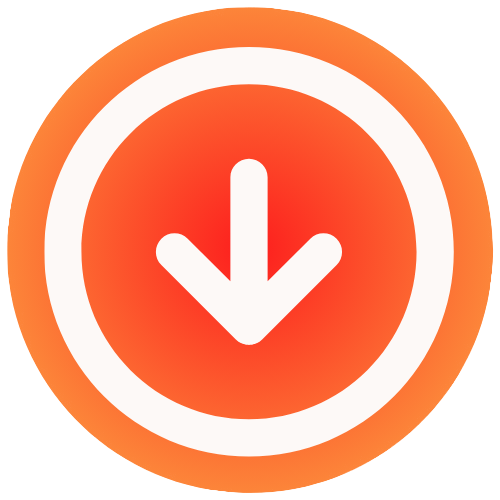
August 19, 2025

Ever found an amazing Reel, a perfect tutorial or a clip that made you laugh out loud, only to have it vanish forever into the endless scroll? It’s a common frustration. Saving Reels directly to your phone is the obvious solution, but the reasons for doing it go way beyond just keeping a video handy.
Figuring out why you want a local copy of a Reel helps you see just how useful it is to have a quick and reliable way to download them.

For a lot of us, it’s simply about preserving a great find. Maybe it’s a heartwarming family moment or a workout routine you want to follow at the gym without burning through your data. But for content creators, it’s a whole different ballgame. They’re constantly archiving their own work for portfolios or repurposing their top-performing videos for other platforms like TikTok and YouTube Shorts.
Why You’d Want to Download Reels
Most reasons for saving Reels boil down to a few practical needs, each with its own clear benefit.
- Watch Anytime, Anywhere: The most obvious perk is offline access. You can watch your favorite clips on a plane, on the subway, or anywhere you have a spotty connection. No Wi-Fi needed.
- Repurpose Your Best Content: For creators, a saved Reel is a golden ticket. You can easily edit it and share it on other platforms to grow your audience. This is a core part of many creators’ strategies to make your Instagram Reels go viral.
- Build a Portfolio: Saving your videos creates a high-quality backup of your best work. It’s a must-do for building a professional portfolio or even just tracking your own creative progress over time.
- Share Beyond Instagram: Ever tried to show a great Reel to a friend who isn’t on Instagram? It’s a pain. Downloading it lets you send the video file directly through a text or another messaging app.
Let’s be real, Reels are massive. With over 140 billion Reels being watched every single day, it’s clear people love this format. Saving these short videos is just a practical way to hold onto the ones that really resonate with you. It’s just as fundamental as knowing how to save instagram posts for your feed.
Saving Your Own Instagram Reels
Instagram gives you a couple of built-in ways to save your own Reels, but it’s a classic case of “when you do it matters.” The method you pick completely changes the video file you end up with.
The absolute best time to save your Reel is right before you hit that “Share” button. Once you’ve finished arranging your clips, adding text, and dropping in your favorite effects, look for a small download icon, it’s usually a little downward-facing arrow at the top of the editor.
Tapping that icon saves a clean, high-quality version of your video directly to your camera roll, completely free of the Instagram watermark. For anyone serious about their content, this is a non-negotiable step. It’s not just about having a backup; it’s essential for smart content repurposing strategies on other platforms like TikTok or YouTube Shorts.
What if You Already Posted It?
We’ve all been there, you get caught up in the moment and post before saving. Don’t worry, you can still download a Reel that’s already live on your profile. Just head to the Reel, tap the three-dot menu, and find the option to “Save to your device.”
But, and this is a big but, there are a couple of major catches with this approach:
- The Watermark: The video will have the Reels logo and your username plastered on it.
- Silent Film Mode: If you used a trending song from Instagram’s music library, there’s a good chance the downloaded video will be completely silent due to music licensing rules.
This visual breakdown really highlights the differences between using Instagram’s built-in options and turning to a third-party app.

As you can see, the native options are quick and secure, but they come with limitations. External tools might take an extra step, but they often offer more flexibility.
Comparing Native Methods for Saving Your Own Reels
So, when should you use each of Instagram’s built-in download options? This quick table breaks down the two main scenarios.
| Method | When to Use | Watermark Included? | Best For |
|---|---|---|---|
| Download Before Posting | When you need a clean, high-resolution copy | No | Repurposing content on other platforms (TikTok, YouTube Shorts). |
| Save After Posting | When you just need a quick backup of a live Reel | Yes | Personal archiving or when you don’t mind the watermark and music loss. |
Ultimately, choosing when to save Instagram Reels to your camera roll all comes down to what you plan to do with the video next. For a clean copy to use elsewhere, always grab it from the editor before it goes live. For a simple personal backup, saving a live Reel will get the job done.
How to Download Reels from Other Creators on iPhone
If you’re using an iPhone, saving someone else’s Instagram Reel to your camera roll can sometimes be simple, but there are a couple of hurdles you might encounter. The most direct method is using Instagram’s own download button. Just hit the Share icon (it looks like a paper airplane), and if the creator has allowed it, you’ll see a “Download” option right there.
The problem? That button is often missing. Creators can switch this feature off, and it’s almost never available for Reels that use popular, copyrighted music. When you hit that dead end, the best and most reliable solution is built right into your iPhone: the screen recording tool. I find myself using this all the time to capture ideas or inspiration without needing to install another app.

Getting a Clean Screen Recording
Nothing is more frustrating than screen recording a video only to find out it has no sound or you captured a bunch of junk at the beginning and end. To get it right, you’ll need to set it up properly first.
The most important step is making sure it records the audio. Here’s how:
- Swipe down from the top-right of your screen to open the Control Center.
- Find the Screen Recording icon (the solid circle inside a hollow one) and press and hold it.
- A new menu will pop up. At the bottom, tap the Microphone icon so it turns red and says “Microphone On.”
Once that’s set, you’re good to go. Start the recording, jump back to the Reel you want to save, and let it play through. When it’s done, stop the recording.
Now, just open your Photos app. You can easily trim the start and finish of the video to snip out the parts where you were starting or stopping the recording, leaving you with a clean clip. For a perfectly polished video, check out our other methods on how to save an Instagram Reel without a watermark.
It’s no wonder so many people want to save Reels. Their reach is incredible, hitting an average of 30.81%, that’s more than double what other types of content see. This insane engagement explains why over 2 billion people interact with Reels every month, making them a hot commodity for creators and viewers alike. You can find more of these eye-opening stats over at Vidico.com.
Pro Tip: Before you hit record, swipe down and turn on “Do Not Disturb” mode. This is a game-changer. It stops any notifications, texts, or calls from popping up on your screen and ruining your recording, giving you a perfect, uninterrupted video every single time.
How to Download Reels from Other Creators on Android
If you’re an Android user, saving Reels to your camera roll is pretty straightforward, much like on an iPhone, but with a few perks specific to the Android system. Your first move should always be to check for Instagram’s own download option. Just tap the Share icon on the Reel, and if the creator has allowed it, you’ll see a “Download” button right there.
But let’s be real, that button is often missing. Creators disable downloads all the time, or licensed music in the Reel automatically blocks the feature. When you hit that dead end, the quickest and most reliable workaround is your phone’s built-in screen recorder. It’s a standard tool on almost all modern Android phones, including Samsung, Google Pixel, and OnePlus devices.
Using the Built-In Screen Recorder
Getting to the screen recorder is a breeze. Just swipe down from the top of your screen to pull up the Quick Settings panel. You should see an icon for “Screen Recorder.”
Before you hit record, a pro tip: configure the audio settings. If you skip this, you might end up with a silent video. Tap and hold the Screen Recorder icon to jump into its settings. Look for an option to choose your sound source and select “Device audio” or “Media sounds”. This is crucial because it tells your phone to grab the audio directly from the Reel, not from your phone’s microphone, so you won’t capture any room noise.
Once you have that sorted, the process is simple:
- Pull up the Instagram Reel you want to save.
- Swipe down to open Quick Settings and tap the Screen Recorder icon.
- Wait for the 3-second countdown to finish.
- Let the Reel play all the way through.
- Tap the stop button, which usually appears in a small floating menu or in your notification bar.
Your newly recorded video will show up in your phone’s gallery, probably in a folder named “Screen recordings” or “Movies.” From there, you can easily use your phone’s editing tools to trim the beginning and end, leaving you with just the Reel itself. If you want a more direct download without recording, there are other ways to download Instagram Reels for free.
A Quick Note for Older Androids: If your phone doesn’t have a native screen recorder, don’t worry. The Google Play Store is full of great third-party apps that do the same thing. Just be sure to pick one with good reviews and never, ever use an app that asks for your Instagram login details, that’s a huge red flag for your account security.
Using Third-Party Tools for High-Quality Downloads
Sometimes, the built-in Instagram download just doesn’t cut it. Maybe you need the original audio, or you just want a clean video without that Instagram watermark. This is where third-party tools come in handy. They are web-based services built specifically to save Instagram Reels to your camera roll in the best quality possible.
The process is usually a breeze: you just copy the Reel’s link, paste it into the downloader’s website, and click a button. Simple.

But here’s a word of caution from experience: you need to be careful. Not all these sites are trustworthy. Some are littered with annoying pop-up ads, and the shadier ones might even try to phish for your Instagram login info.
A legitimate downloader will never, ever ask for your Instagram username or password. All they need is the public link to the Reel. If a site asks for your credentials, close the tab immediately.
How to Find a Safe Downloader
To keep your data safe and your device free of junk, you’ll want to stick with well-known, reputable services. A good downloader typically has a clean, professional-looking website and doesn’t bounce you around through a bunch of redirects. The whole point of a good Instagram Reel downloader online is to make the process easy, not sketchy.
Here’s a quick mental checklist I run through before using any new downloader site:
- No Login Required: This is a non-negotiable red flag. A site that asks for your login is a no-go.
- Minimal, Non-Intrusive Ads: A few banner ads are fine, that’s how these sites often stay free. But if you’re bombarded with aggressive pop-ups, it’s a major warning sign.
- Secure Connection: Always check that the website’s URL begins with “https://”. The “s” stands for secure, and it’s a basic standard for any site you interact with.
This isn’t just an Instagram thing, by the way. The same principles apply when you’re downloading content from other platforms. For example, the safety checks you’d use for a YouTube Shorts downloader are pretty much identical. Following these simple rules helps you get the content you want without putting your security at risk.
Have Questions About Saving Reels? Let’s Clear Things Up
Even after you’ve found the perfect Reel you want to save, a few questions can pop up. It’s totally normal. Let’s tackle some of the most common ones so you can download content with confidence.
One of the biggest concerns I hear is about legality. Is it actually okay to download someone else’s video? The short answer is, it depends on what you do with it. If you’re just saving it to your phone to watch later or for personal inspiration, you’re generally fine. The real trouble begins if you re-upload that content and pass it off as your own. That’s a fast track to copyright issues, especially if you’re using it for your business.
Here’s a solid rule of thumb I always follow: If you didn’t make it, give credit where it’s due. Always tag or mention the original creator if you reshare their work. It’s just good practice.
What About Download Limits?
Ever hit the share button on a Reel and noticed the “Download” option is completely missing? It’s not a glitch. Instagram puts control in the hands of its creators. If they’ve decided to disable downloads for their content, that button simply won’t show up for you. It’s their way of protecting what they’ve made.
When you run into this, you still have options. Screen recording is a quick fix, but it’s also worth knowing all the different ways you can get a copy of a video. We actually cover this in another post if you want to explore further, here’s a detailed guide on how to copy videos from Instagram.
Another question that comes up all the time is about privacy. Will the creator know you saved their Reel?
Rest assured, the answer is no. Whether you use Instagram’s native download feature, a screen recorder, or a tool like IG Media, the creator never gets a notification. Your download is completely private. Instagram only alerts users about direct, public interactions on the platform, such as:
- Likes
- Comments
- Shares
- New followers
So, go ahead and build your personal collection of favorite Reels. The original poster will be none the wiser.
Ready to download your favorite Instagram Reels without watermarks or hassle? With IG Media, you can save high-quality videos, photos, and Reels in just a few clicks. It’s fast, free, and completely anonymous. Start saving your favorite content today at https://www.ig.media.

