How to Save Instagram Video to Phone Easily
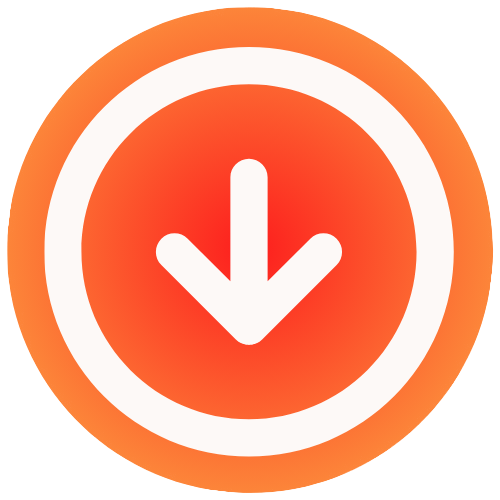
September 4, 2025

Ever found a hilarious Reel or a super useful tutorial on Instagram, only to have it vanish from your feed when you go to find it later? That’s exactly why you might want to save an Instagram video to your phone. It’s all about having a local copy so you can watch it anytime, anywhere, even without an internet connection.
Why Save Instagram Videos in the First Place
Let’s be real, we’ve all been there. You scroll past a brilliant video, think “I’ll come back to that,” and then it’s gone forever, lost in the algorithm. Saving it directly to your device is the perfect fix. You’re essentially creating a personal library of content that inspires you, makes you laugh, or teaches you something new.
With Instagram’s massive focus on video, this has become more important than ever. The platform is projected to have over 2.14 billion monthly active users by 2025, and a huge chunk of their time, around 35%, is spent watching Reels. Considering that Instagram videos are expected to hit 200 billion daily views by 2025, it’s no surprise people are looking for a reliable way to save the content they love.
Common Motivations for Saving Videos
People save Instagram videos for all sorts of practical reasons. Offline access is a big one. Think about downloading a workout routine to follow at the gym where the Wi-Fi is terrible, or saving a recipe video to reference in the kitchen without constantly unlocking your phone.
Here are a few other common reasons I see:
- Creating Personal Collections: You can build your own archive of favorite travel clips, funny skits, or motivational speeches.
- Sharing Content More Easily: It’s often simpler to send the actual video file to friends or family via a messaging app than just sharing a link they might not click.
- Repurposing and Editing: Many content creators and social media managers save clips to edit into compilations or use in their own projects. If that’s you, finding the best video editing software for social media is the next logical step to bring your ideas to life.
The biggest reason? Permanence. Content on social media is fleeting. A creator can delete a post or archive it in an instant. Saving a video ensures you have a copy that won’t just disappear.
Ultimately, using an Instagram video downloader online puts you back in control, letting you interact with your favorite content on your own terms.
The Best Ways to Save Instagram Videos on an iPhone
If you’re an iPhone user, you’ve probably realized that saving videos from Instagram isn’t as straightforward as it is on Android. Apple keeps a tight leash on the App Store, which means most downloader apps are either unavailable from the get-go or get booted off the platform pretty quickly.
But don’t worry, you’re not out of luck. There are still a couple of rock-solid, secure ways to get the job done.
The Easiest Method: Your iPhone’s Built-in Screen Recorder
Honestly, the simplest and safest way to save an Instagram video is by using the screen recording tool that’s already on your iPhone. Because it’s a native iOS feature, you completely sidestep the security risks that can come with sketchy third-party apps. It’s a genius way to capture exactly what you see and hear on your screen.
Before you can use it on the fly, you’ll want to add it to your Control Center for quick access. It’s a one-time setup that takes less than a minute.
- First, head over to your iPhone’s Settings app.
- Scroll down a bit and tap on Control Center.
- Look for Screen Recording in the list and just tap the little green plus icon next to it.
That’s it. Now, whenever you swipe down to open your Control Center, you’ll see a circular record button. Give it a tap, and you’ll get a three-second countdown before it starts recording everything on your screen.
Here’s a look at what the Screen Recording button looks like in the Control Center once you’ve added it.

Having this right in your Control Center is a game-changer for grabbing videos quickly. Here’s a pro tip: if you long-press the record button, you’ll see an option to turn your microphone on. You’ll want to make sure the Microphone Audio is on to capture the video’s original sound.
Once you’re done recording, the video saves right to your Photos app. From there, you can easily trim the start and end of the clip to cut out the bits where you’re opening and closing the Control Center. You’re left with a clean, perfect copy of the video.
For Better Quality: Using a Trusted Online Tool
While screen recording is super convenient, the video quality isn’t always the absolute best you can get. The recording is only as good as what your screen can display.
For a crisper, higher-resolution download, a reputable online downloader is your best bet. These web-based tools work by grabbing the original video file directly from Instagram’s servers, which almost always means better quality. If you want to dive deeper into this, you can learn more about how to download video from Instagram with these services.
The trick is to stick with a well-known, trusted website that doesn’t ask you to install an app or hand over any personal information. This keeps your device secure while still snagging you a top-notch video file.
The process is pretty much the same no matter which tool you use. Just find the video you want in the Instagram app, tap the three-dot menu on the post, and hit “Copy Link.”
With the link on your clipboard, open Safari or your browser of choice and head to the downloader website. You’ll see a field where you can paste the link, and after a moment, a download button will appear. The video will then save directly to your Files app or your Photos, ready to watch whenever you want.
How to Download Instagram Videos on Android
If you’re on an Android phone, you’ve got a bit more flexibility when it comes to saving Instagram videos. The Google Play Store is generally less locked down than Apple’s App Store, meaning you’ll find a bunch of solid third-party apps built just for this. They make grabbing videos a breeze, letting you save the files right to your device.
The biggest win with a dedicated app is the quality. You’re not just getting a screen recording; the app pulls the original video file straight from Instagram’s servers. This means you get to keep the video’s original clarity and resolution, which is a huge plus.

Using a Downloader App from the Play Store
First things first, you need a good app. Just pop open the Google Play Store and search for something like “Instagram video downloader.” I always recommend looking for one with high ratings and a ton of positive reviews, as that’s usually a good indicator that it’s safe and reliable. An app like “Video Downloader for Instagram” is a popular choice for a reason.
After you’ve got the app installed, the rest is pretty simple.
- Open up Instagram and navigate to the video you want to save. It can be a Reel, a regular feed post, or a longer video.
- Tap on the three little dots, usually in the top-right corner of the post. This will bring up a menu.
- From that menu, just choose Copy Link. The video’s URL is now saved to your phone’s clipboard.
Now, switch over to the downloader app you just installed. Most of these are smart enough to automatically detect that you’ve copied an Instagram link and will ask if you want to start the download. If not, you just have to paste the link into the app’s input field and hit the download button. Some even give you options for different video quality levels.
Honestly, this is almost always the fastest way to get a clean, high-res video saved directly into your phone’s gallery or downloads folder. For a deeper dive, check out our guide on how to copy videos from Instagram for all sorts of scenarios.
The Universal Backup Plan: Screen Recording
Just like with iPhones, every modern Android phone has a built-in screen recorder. It’s a fantastic backup plan if a downloader app is acting up or if you’re just not keen on installing more software.
To find it, just swipe down from the top of your screen to pull up the quick settings panel. You should spot an icon for “Screen Recorder.” If it isn’t there, you might need to edit your panel to add it.
Once you tap the icon, your phone usually gives you a quick countdown and then starts recording everything on your screen. Go ahead and play the Instagram video. When it’s done, stop the recording, and the video file will land right in your gallery. From there, you can easily trim the start and end to get a perfectly clean clip.
Navigating the Rules and Platform Limitations
Before you start saving Instagram videos to your phone, it’s a good idea to get familiar with the rules of the road. Instagram’s main goal is to keep you on its platform, which is why there’s no official, built-in download button for other people’s content. This isn’t an oversight; it’s a deliberate choice to protect creators and control how their media is shared.
At its core, Instagram’s Terms of Service are clear: you shouldn’t be distributing or using someone else’s content without their direct permission. Saving a video for your own personal, offline viewing is generally fine. But the minute you re-upload that video to your own account or another social network, you’re wading into tricky copyright territory.
Understanding Copyright and Personal Use
A good way to think about it is like buying a Blu-ray. You can watch the movie at home as many times as you want, but you can’t legally host a public screening and charge for tickets. The same logic applies to Instagram content. It belongs to the person who made it, and respecting their ownership is paramount.
The key takeaway is to download for personal inspiration, not for public redistribution. If a video is good enough to save, the best way to show the creator some love is by using Instagram’s own “Share” or “Remix” features. These tools always give proper credit back to the original source.
The technical hurdles you face when trying to save a video are a direct result of these policies. You can bookmark any video you want inside the app, but Instagram has never officially supported saving them directly to your device. This has pushed people toward third-party tools, which often find themselves in a cat-and-mouse game with Instagram, getting blocked or shut down as the platform cracks down on violations.
Method Comparison for Saving Instagram Videos
To help you choose the right approach based on your needs, here’s a quick comparison of the common methods available.
| Method | Best For | Pros | Cons |
|---|---|---|---|
| Third-Party Apps | Convenience and frequent use on mobile devices. | Fast, easy to use, often includes extra features. | Can be unreliable, potential privacy risks, may contain ads. |
| Online Downloaders | Quick, one-off downloads without installing software. | Works on any device with a browser, no installation needed. | May have pop-up ads, can be shut down by Instagram, less secure. |
| Screen Recording | Capturing snippets of content from private accounts or when other methods fail. | Works for any video you can watch, bypasses download blocks. | Lower video/audio quality, includes on-screen elements, time-consuming. |
Each method has its place. For a quick, high-quality save, an online downloader is great. For something you do often, a dedicated app might be better. And screen recording is a solid last resort.
Why Some Videos Can’t Be Saved
Ever run into a video that just won’t download, no matter what tool you use? That’s usually intentional. Here are the most common roadblocks you’ll hit:
- Private Accounts: This is the biggest one. Downloaders can’t see content from private profiles because they aren’t “logged in” as one of your approved followers. To them, the link is dead.
- App Blocking: Instagram is always tweaking its code to block the methods used by third-party downloaders. A tool that worked perfectly yesterday might be broken today.
- Watermarks: Even when a download works, you might end up with a watermark. This is especially true for Reels. If you want a clean copy, you’ll often need to learn how to save an Instagram Reel without the watermark.
Another thing to keep in mind is file size. As this chart shows, the higher the video quality, the more storage space you’ll need on your device.
Beyond the technical side of downloading, it’s also smart to be aware of other platform rules that can affect your account. For example, getting a better handle on understanding social media shadow banning can give you a more complete picture of how to stay in good standing.
Troubleshooting Common Download Issues
Even with the best tools, you’re bound to hit a snag trying to save an Instagram video now and then. It happens to everyone. Usually, it’s a small hiccup caused by an Instagram update or a simple app glitch, and thankfully, most of these problems are a quick fix.
So, before you get frustrated, let’s walk through the most common issues and exactly how to solve them. You’ll be back to saving your favorite content in no time.

The Video Simply Won’t Download
This is the big one. You copy the link, paste it into your downloader tool, hit the button, and… nothing. The download either fails right away or just hangs there, loading forever.
There are a few usual suspects. The downloader website could be temporarily down, or more often than not, Instagram tweaked something on their end that broke the tool’s ability to grab the video. And, of course, there’s always the chance you’re trying to download from a private account, which is a non-starter for third-party tools.
Here’s what to do first:
- Check if the Account is Private: Before anything else, make sure the Instagram account is public. If you see a lock icon, the only way you’re getting that video is by screen recording it.
- Switch to a Different Tool: The world of Instagram downloaders is a game of cat and mouse. If one isn’t working, just hop over to another reputable one. It’s good to have a couple of favorites bookmarked for this reason.
- Clear Your App’s Cache (Android): For those using an Android app, a clogged cache can cause all sorts of weird issues. Head into your phone’s settings, find the downloader app, and tap Clear Cache.
A failed download rarely means you did something wrong. It’s usually just a symptom of the constant back-and-forth between Instagram’s platform and the tools built to interact with it. A little patience and a backup plan go a long way.
Poor Video Quality or No Sound
It’s almost more frustrating when the download works, but the result is a pixelated mess or a video with no sound. This happens most often with screen recording, but some downloader apps can be guilty of it, too.
If you’re screen recording, the fix is usually in your settings. First, double-check that your phone isn’t on silent. On an iPhone, press and hold the screen record button in your Control Center. You’ll see a Microphone icon; make sure it’s toggled on to capture audio.
When a downloader app gives you a low-quality file, poke around in its settings for a resolution option. Some apps default to a lower quality to speed things up. If you can’t find a setting, the simplest solution is to try a different service. And if you’re looking for more ways to save content, our guide on https://www.ig.media/blog/post/how-to-save-instagram-posts covers a lot more ground than just videos.
The Downloader App Stopped Working
One day the app is your go-to, and the next, it just stops working completely. This almost always means Instagram pushed an update to its API, and the app is now incompatible until its developers release a fix.
When this happens, your first stop should be the App Store or Google Play Store to check for an update. Developers are usually pretty quick to patch things. If there’s no update available, it’s time to pivot to an online downloader or just screen record it for now. Understanding these common video download challenges can be helpful, as many of the core problems are surprisingly similar across different platforms.
Got Questions? We’ve Got Answers
So, you’re starting to save Instagram videos to your phone. It’s a super common thing to do, but it’s totally normal to have a few questions pop up. You might be wondering about the rules, or why that one download just isn’t working. Let’s clear up some of the most common things people ask.
Getting straight answers helps you save content with confidence and without stepping on any toes. Here, we’ll tackle the big questions about legality, privacy, and those little tech glitches you might run into.
Is It Actually Legal to Save Instagram Videos?
For your own personal viewing? Generally, yes. Think of it like recording a show on your DVR to watch later. You’re not passing it off as your own creation, you’re just saving it for yourself. The whole game changes, though, the second you decide to share that video publicly.
Re-uploading, sharing, or using someone else’s content without getting their explicit permission is a fast track to copyright trouble. Instagram’s Terms of Service are pretty firm on respecting intellectual property.
The golden rule: save for your eyes only. If you want to share a creator’s amazing work, stick to Instagram’s built-in “Share” or “Remix” features. They’re designed to give the original poster the credit they deserve.
Will the Person Know If I Save Their Video?
Nope. When you use a screen recorder or a third-party tool to save a video, the user will not get any kind of notification. These actions happen completely off Instagram’s radar, so your download stays under wraps.
This is a totally different situation from, say, screenshotting a disappearing photo in a direct message, as that does trigger an alert. But for public Reels, Stories, or feed posts, the creator will have no clue you’ve saved their content. Feel free to build your personal library without any awkwardness.
Can I Download Videos from a Private Account?
This is a hard no, at least when it comes to downloaders. Third-party tools, whether they’re apps or websites, simply can’t get past Instagram’s privacy wall. To them, the link to a private video is a dead end because they aren’t an approved follower of the account.
There’s really only one reliable way to do it:
- You have to be a follower. First and foremost, the user must have approved your follow request.
- Use your phone’s screen recorder. Once you’re following them, you can simply play the video and use your device’s built-in screen recording function to capture it.
This is the only method that works, and it respects the user’s choice to keep their account private while still letting you save something you have permission to see.
Why Is There No Audio on My Saved Video?
Missing audio is probably the most common (and annoying) problem people run into, especially with screen recording. The good news is, the fix is usually dead simple. Before you hit record, double-check that your phone isn’t on silent or vibrate.
On an iPhone, you can long-press the screen record button in your Control Center to pull up more options. You’ll see a Microphone icon; tap it to turn it on. This ensures you capture the video’s internal audio.
If you used a downloader and the sound is still missing, it’s likely just a temporary glitch with the tool. Try processing the video again or just switch to a different downloader to see if that solves it.
Looking for a reliable way to save your favorite Instagram videos without watermarks or headaches? Give IG Media a try. Our free online tool makes it a breeze to download high-quality content from public profiles in just a few clicks. Get started over at https://www.ig.media.

